SOLIDWORKS Visualize enables sales and marketing to rapidly create high-quality photorealistic renderings from CAD designs. New enhancements to SOLIDWORKS Visualize 2024 make the job easier, faster, and more accurate than ever. Some of these upgrades might be familiar, as they were added to Visualize 2023 after SP3. Let’s look at a full rundown of all the new features added within the last year.
Color Picker
The Color tab includes two new ways to define color codes: CMYK and HEX.
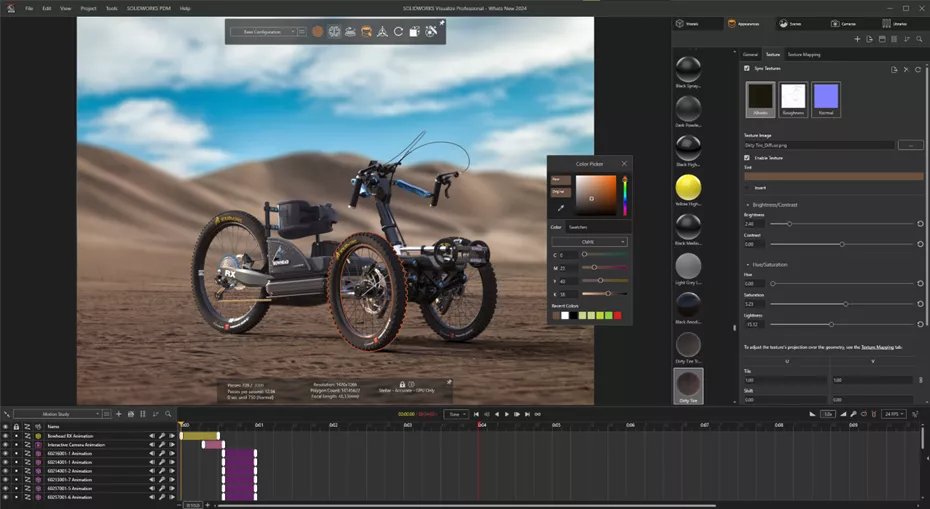
The new Swatches tab lets users save custom colors or import them from SOLIDWORKS, Adobe, SVG, or HTML. The palette can also be exported for use by other users in your company.
Importing
Importing SOLIDWORKS parts and assemblies had been drastically simplified to two choices: Component/Part/Body and Appearance. This takes the guesswork out of importing CAD projects and streamlines the process based on individual needs.
-
- Component/Part/Body
-
-
- Nested Visualize groups for Assemblies, parts, bodies, folders, patterned, and mirrored components. Parts with multiple bodies and appearances get assignments for each body.
-
-
-
- Import Configurations marked with Save Data, Animations, and supports Monitor File functionality.
-
-
- Appearance
-
-
- Creates a single visualize part for each unique appearance by combining all SOLIDWORKS geometry into one unified body.
-
-
-
- Part names are now based on their ancestry instead of appearance name.
-
-
-
- Import Configurations marked with Save Data.
-
-
-
- No support for Animations
-
-
-
- No support for Monitor File
-
-
-
- Best for rapid Appearance assignment and still images.
-
Interactive Images
SOLIDWORKS Visualize 2024 includes new options and more ways to display and share interactive images!
-
- Preview of interactive images are now supported in the output viewer (Figure 1).
-
- The view window (figure 1, arrow), can now be toggled between actual size and fit to screen.
-
- Animation timelines can now be exported.
-
- Output formats now support PNG in addition to JPG.
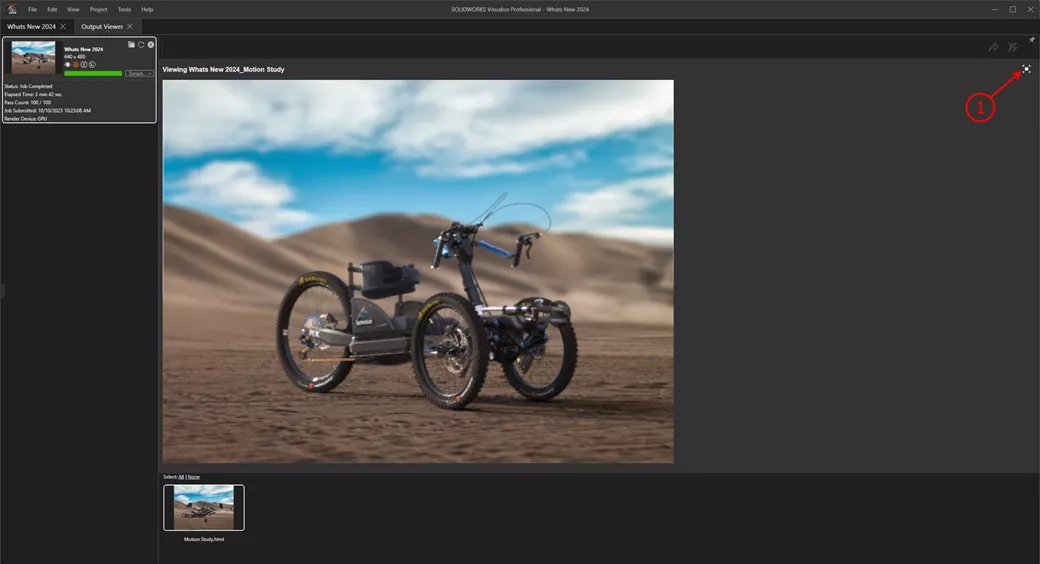
Figure 1: Toggle between fit and actual size
- Output formats now support PNG in addition to JPG.
-
- Interactive images and other renders can now (figure 2, 3, arrow) be shared directly to 3DEXPERIENCE.
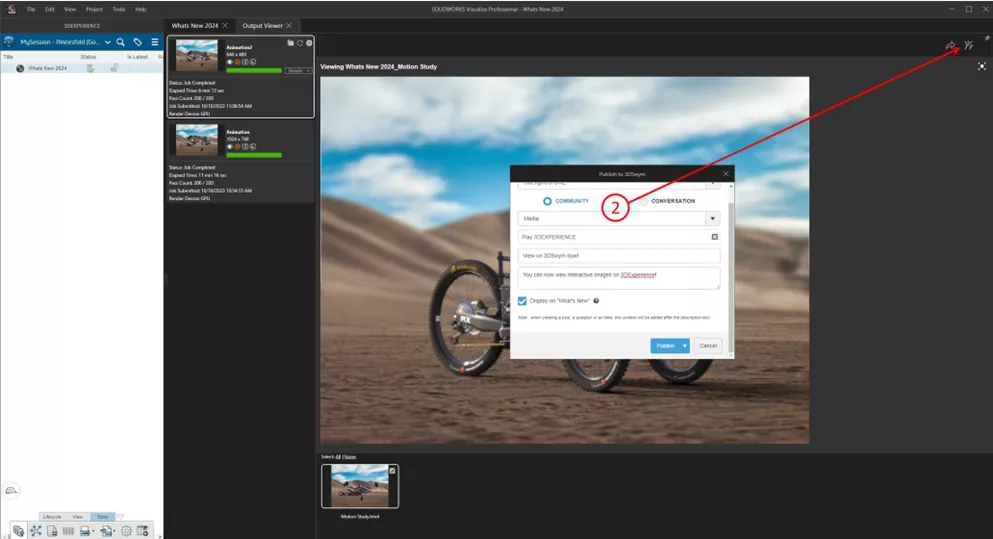
Figure 2: Publish directly to your SWYM community
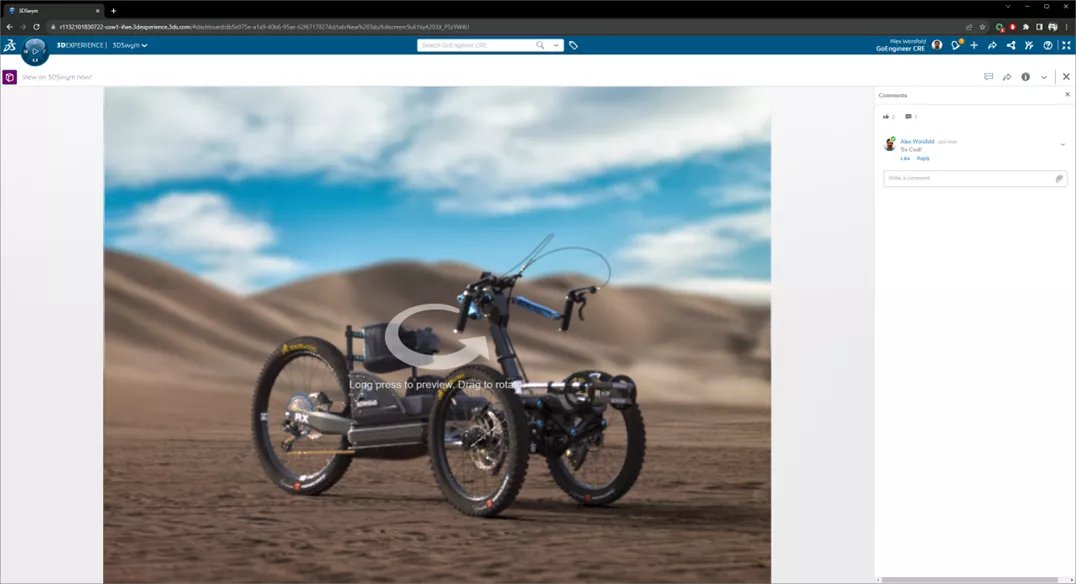
Figure 3: View interactive images on 3DSwym
- Interactive images and other renders can now (figure 2, 3, arrow) be shared directly to 3DEXPERIENCE.
Shadow Catcher Support with Stellar
Stellar Physically Correct now supports the Shadow Catcher feature for added walls and other geometry.
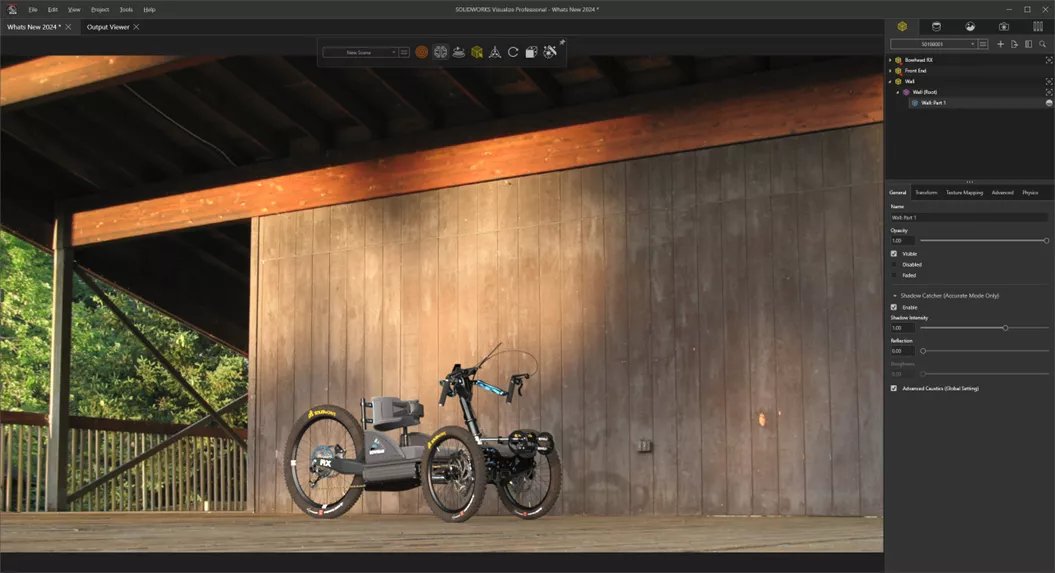
Figure 4: Note the shadow on the back wall from the Bowhead bike
The new Ambient Occlusion layer can be used in compositing, to boost contrast in your image and enhance shadow detail in small crevices and corners.

Figure 5: Use ambient occlusion layer to boost contrast
DSPBR Appearances
SOLIDWORKS Visualize 2024 uses the Dassault Systèmes Enterprise PBR Shading model (DSPBR) to carefully replicate the realistic appearance of metal, glass, plastic, and other materials. This new model is supported across all renderers within the 3DEXPERIENCE Platform.
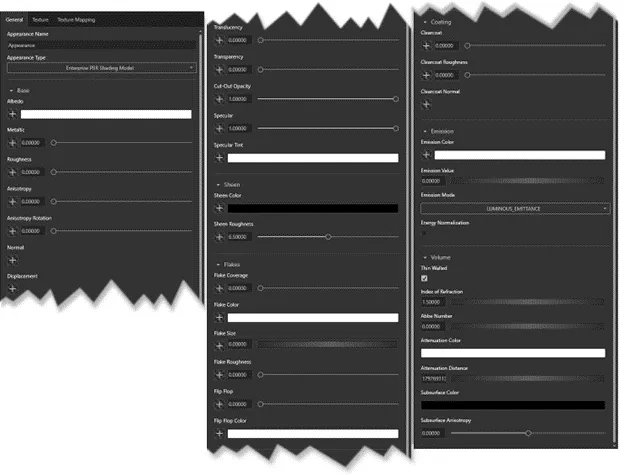
Figure 6: Thats a lot of parameters!
The DSPBR type combines metallic and dielectric scattering distribution functions, including transparency for thin-walled and volumetric objects. Other effects like emission of light, clear coatings, metal flakes, and sheen are all rolled into one appearance to cover a wide range of material simulations. This super appearance consists of more than 30 parameters (Figure 6) to tweak appearances to your liking.
To simplify things, SOLIDWORKS Visualize has retained many original appearance subtypes like glass, plastic, and metal to limit the parameters relevant to a given material.
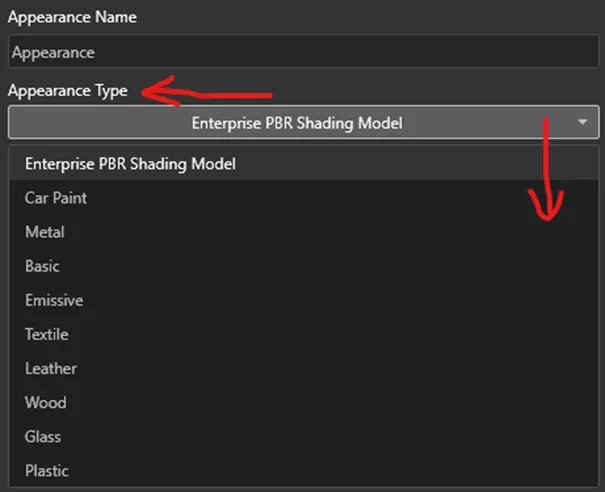
Previous projects that used the original appearance model can either be converted to the new format or keep them as they were, allowing you to render your projects as you originally created them.
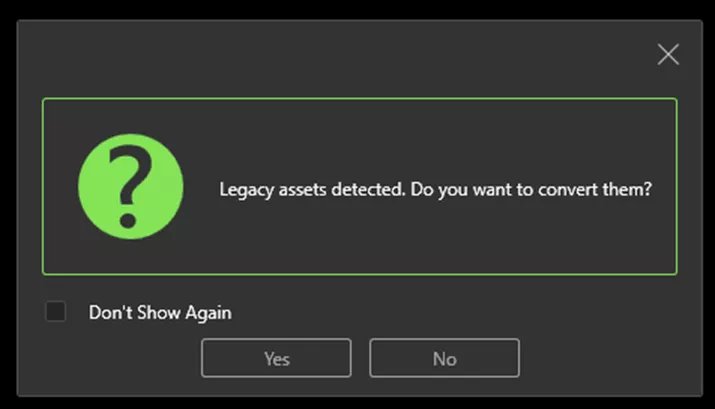
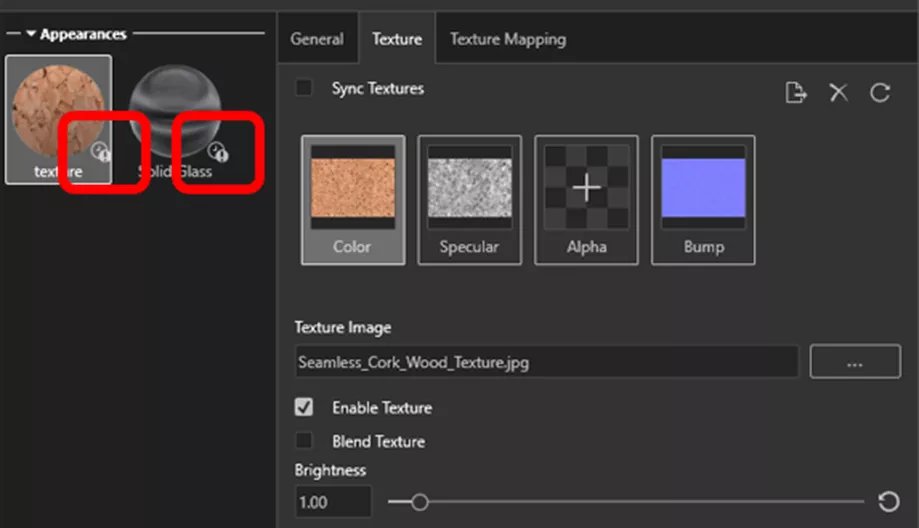
Sunlight Environment
Create a realistic sky setting (figure 7) with light from the sun at a specific time of year and position on the Earth. There is now a compass manipulator to help you rotate the scene in the correct direction. The sunlight environment can also be animated over the course of time.
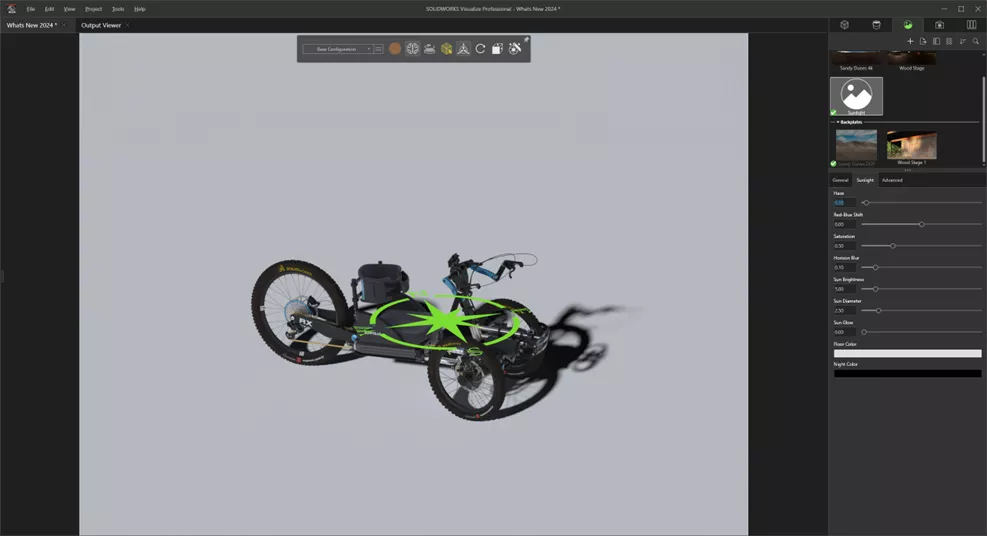
Figure 7: Position the sun with the compass
Transform Manipulator
The manipulator has been enhanced so that any direction, rotation, or scale mode is highlighted as the cursor moves over the different options. Scale used to be a separate option but has now been combined into one complete tool by using the cubes at the center or ends of each axis.
Keyboard shortcuts have also been added without needing to use or grab the manipulator.
-
- G – Move Selection
-
- R – Rotate Selection
-
- E – Scale Selection (uniformly)
-
- G/R/E then X – Locks direction, rotation, or scale to the X-axis
-
- G /R/E then Y – Locks direction, rotation, or scale to the Y-axis
-
- G/R/E then Z – Locks direction, rotation, or scale to the Z-axis
-
- G/R/E then SHIFT+X – Locks direction, rotation, or scale to the YZ-plane
-
- G/R/E then SHIFT+Y – Locks direction, rotation, or scale to the XZ-plane
-
- G/R/E then SHIFT+Z – Locks direction, rotation, or scale to the XY-plane
-
- Double-tap X, Y or Z to switch between global or local axis

- Double-tap X, Y or Z to switch between global or local axis
Render Wizard
The new Render Output Wizard simplifies the process of saving and specifying parameters for rendering output. Create a new setting and save all your settings for quick future outputs when you need them.
When selecting an output type, the wizard limits a selection to only the parameters required for that specific output.
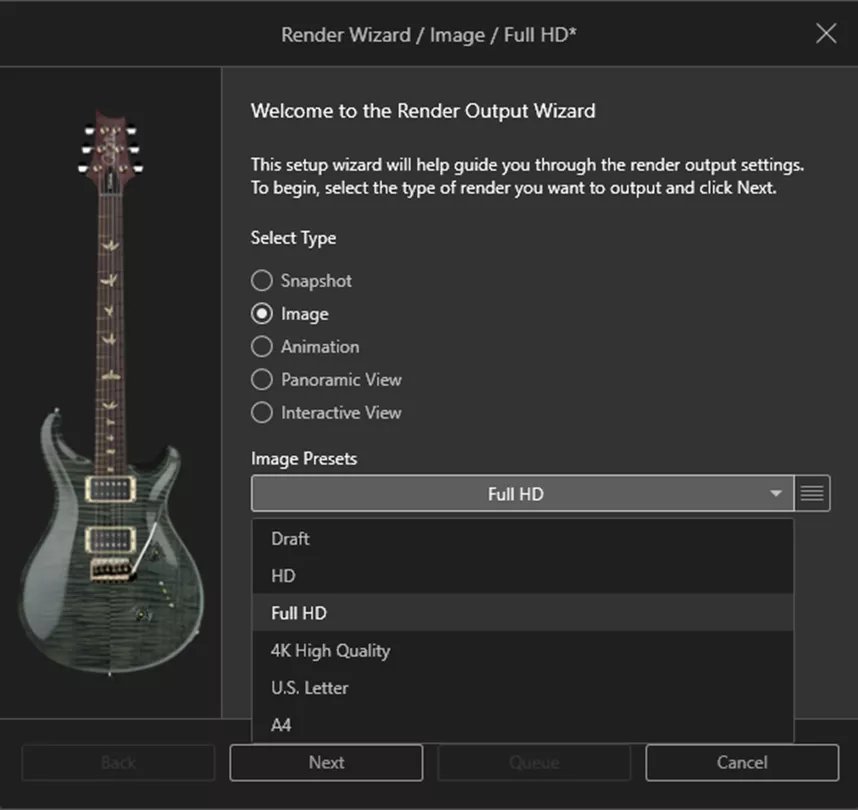
I hope this paints a picture of all the new capabilities SOLIDWORKS Visualize 2024. Happy Rendering!

