Welcome to part three of our five-part series that provides guidance on optimizing your workstation purchase for different CAD workflows.
In all, the series covers the following workflows:
-
- Basic/advanced CAD
-
- Rendering and visualization
-
- Structural and Plastics Simulation
-
- CFD simulation
-
- eDrawings Pro VR
This article will focus on Structural and Plastics Simulation. In each article, we discuss which components of the workstation are essential to that particular workflow and develop some sample configurations to help optimize your spending budget.
Workflow: Structural and Plastics Simulation
Structural and plastics simulation tools include the SOLIDWORKS Simulation portfolio and the SIMULIA Multiphysics simulation platform—both include a range of physics-based simulation tools. The tools are used to predict a product’s real-world physical behavior by virtually testing CAD models and can be performed using either linear or nonlinear analyses, depending on the material and structures being analyzed.

How Many Cores Do I Need?
The solver portion of FEA-based models is parallelizable, meaning more processor cores can be used to reduce time-to-solution. Further, because the time spent in the solver increases geometrically with the problem size, the importance of additional cores grows as model size increases (although there is a point of diminishing returns depending on the model size). SOLIDWORKS Simulation configurations should include a minimum of 6 processor cores (which translates to 12 threads with Hyper-Threading enabled).
When selecting CPU specifications, keep in mind that performance and efficiency increase with each generation of CPU, so it’s important to note the generation of the processor. Because CPU performance is critical to simulation workflows, Intel 11th or 12th Gen i5, i7, or i9 processors, or Intel® Xeon® Silver or Intel® Xeon® Gold are recommended.
How Much Memory Do I Need?
The next most important component when configuring for simulation workloads is system memory. Memory requirements for simulation solutions are directly proportional to the number of elements used in the model, however, the amount of memory still varies widely based on the type of element employed, its size, and the number of degrees of freedom being used in the simulation. For example, even though shell or beam nodes may utilize more degrees of freedom, a model meshed with solids will generally have more total nodes/elements post-meshing—and hence would require more memory.
At a minimum, consider 32 GB or 64 GB for medium and larger models. FEA solvers also tax memory bandwidth, thus if the workstation architecture supports multiple memory channels that feature should be considered for larger model sizes.
What About the GPU?
Although CPU and memory performance dominate the configuration choices for structural simulation, the GPU choice is still important. An NVIDIA RTX™ A2000 or higher is recommended.
Finally, selecting a workstation configuration that the hardware vendor tests and validates for your specific application is critical. For example, Dell and GoEngineer have worked with SOLIDWORKS to create prepackaged configurations that are specific to a workflow; these configurations are a thoroughly tested combination of hardware and software specifically chosen to eliminate incompatibility or performance issues.
To summarize, component suggestions for structural and plastics simulation workflows:
| Component | Suggestions |
|---|---|
| CPU |
12ᵗʰ or 13th Gen Intel® Core™ i5, i7, or i9 Intel® Xeon® Silver or Intel® Xeon® Gold (4th gen Xeon) |
| GPU | NVIDIA RTX™ A2000 and above. (Increase VRAM for larger models) |
| RAM | Minimum 32 GB |
| Storage | SSD with NVMe interface |
| Packaging | Mobile and Tower |
| Application Testing & Validation | Select specific rendering and SOLIDWORKS Visualize workflows at the www.dell.com/goengineer portal. |
Workstation Recommendations
Simulation models traditionally required desktops or tower configurations.
However, the Dell Precision 7780 mobile workstation is a viable platform for running moderately-sized models in the field or at home. It supports up to 128 GB of RAM and up to 24 cores (eight performance, 16 efficiency cores when configured with the Intel Core i9 processor).
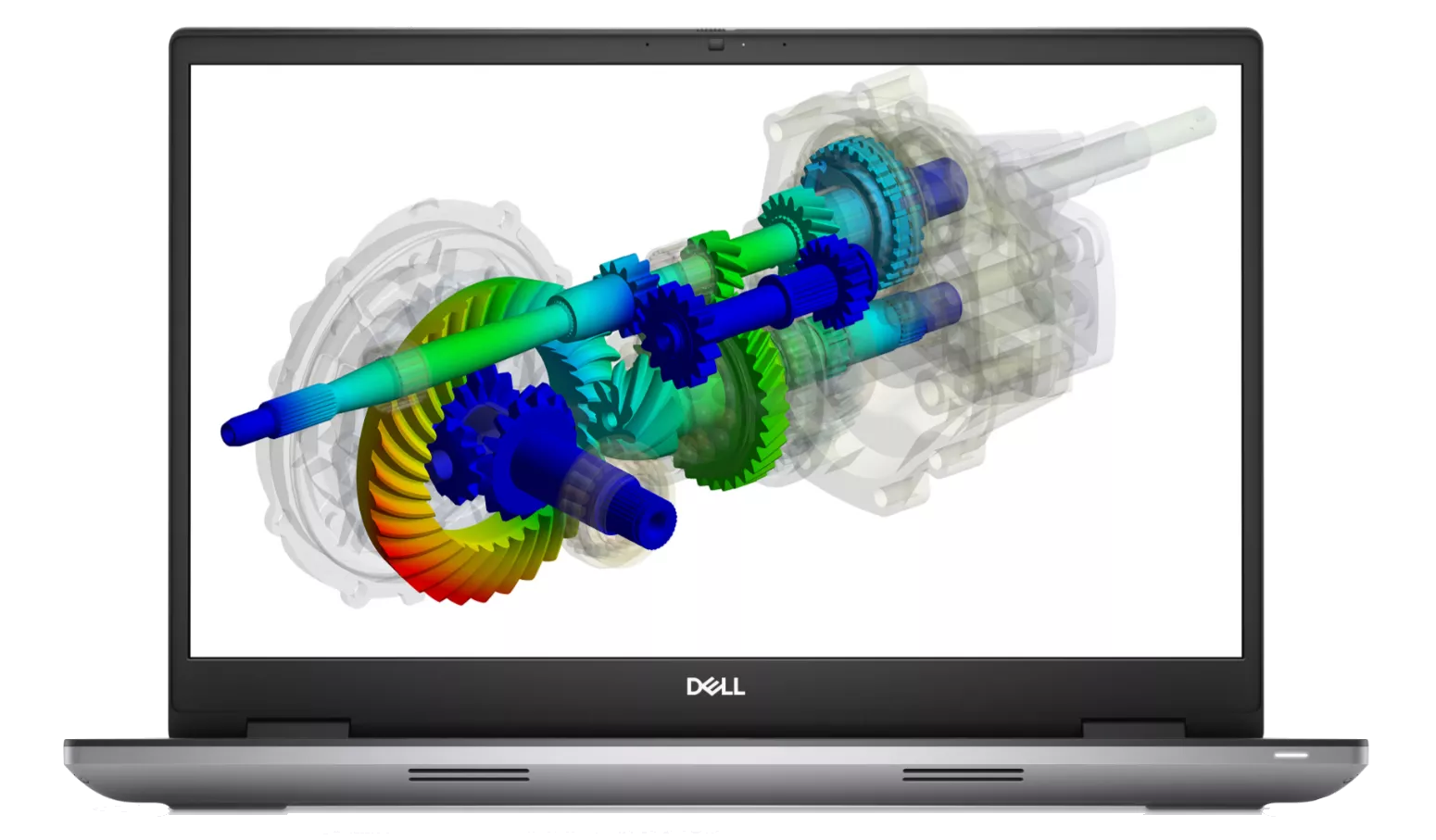
Supporting a wide range of processor options, the Precision 7960 and Precision 7865 towers are ideal solutions for larger models. The Precision 7960 supports Intel Xeon processors with up to 56 cores and up to 786 GB of memory. The Precision 7865 supports the AMD Ryzen Threadripper PRO CPU with up to 64 cores and up to 1 TB of ECC memory utilizing Dell Reliable Memory Technology (RMT) Pro.


