Over the years, SOLIDWORKS has delivered some great new features to help users clearly and efficiently create and navigate their drawings, and SOLIDWORKS 2024 is no exception. Let’s take a look at what’s new for drawings.
Chain Dimensioning
For chain dimensioning, these dimensions now come in and remain collinear. If there is a tight fit for the dimension text, it can automatically be offset. And, if the dimension arrows are tight, they can be replaced with points or oblique strokes.
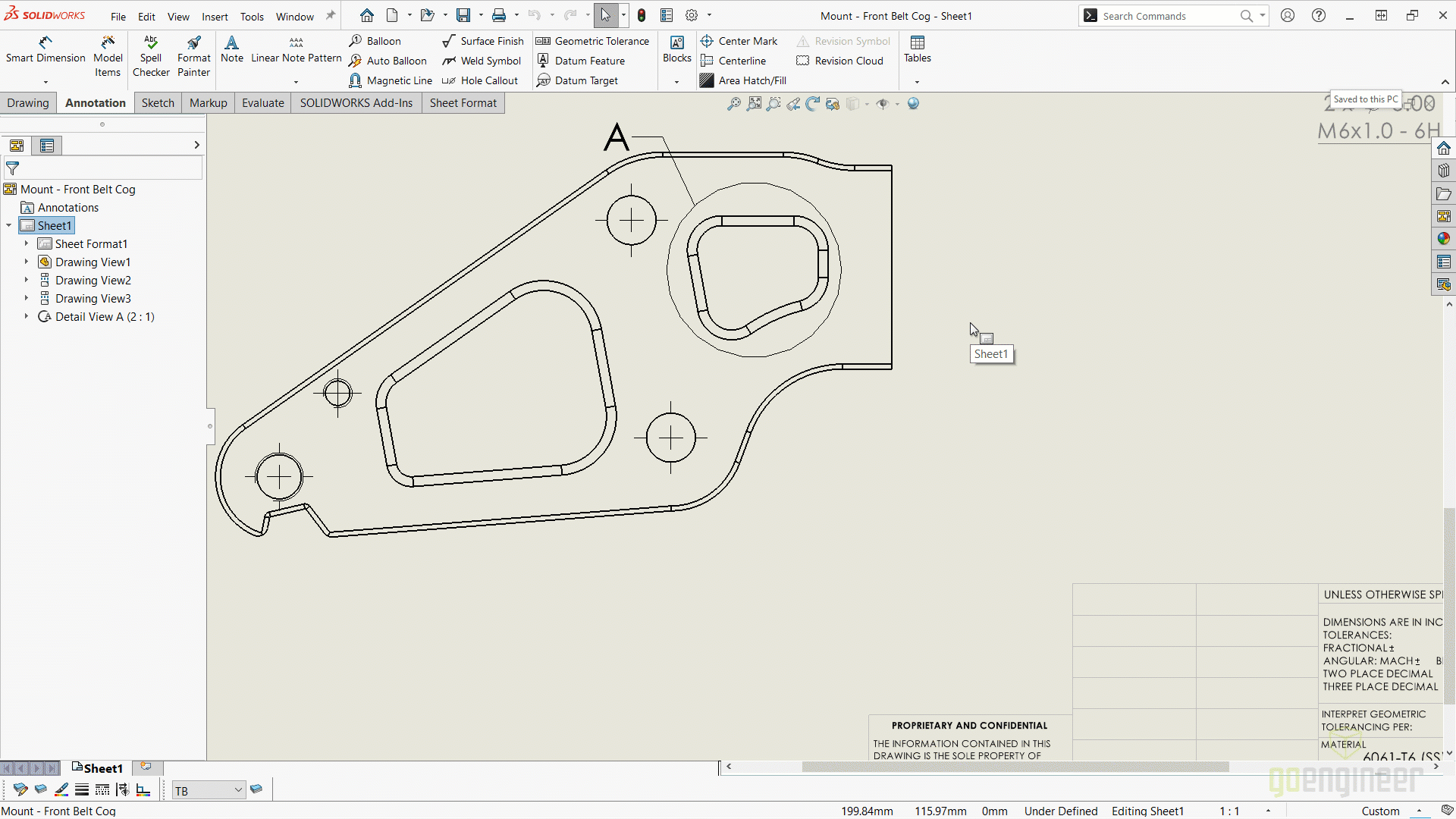
Both options can be controlled through Linear Dimension Document Properties.
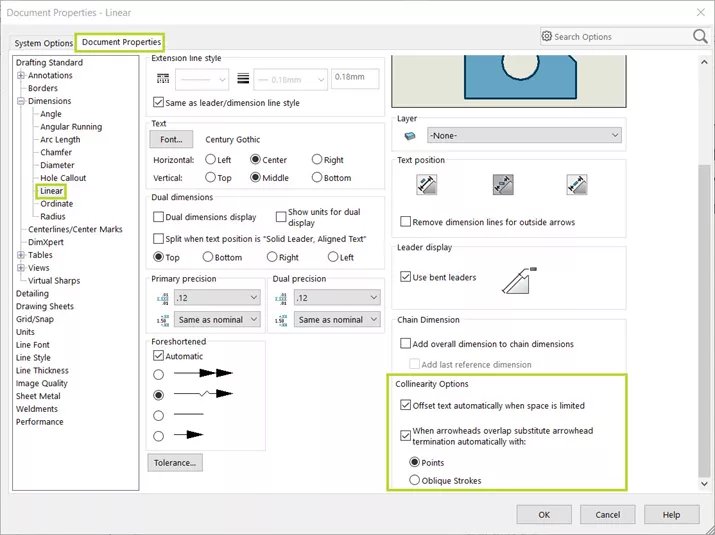
Highlighting
When navigating a drawing, especially one with many dimensions and details, it is now much easier to see what element a reference dimension is associated with. In SOLIDWORKS 2024, simply hovering over the dimension highlights what it is referencing, making it clearer to see what the dimension is attached to.
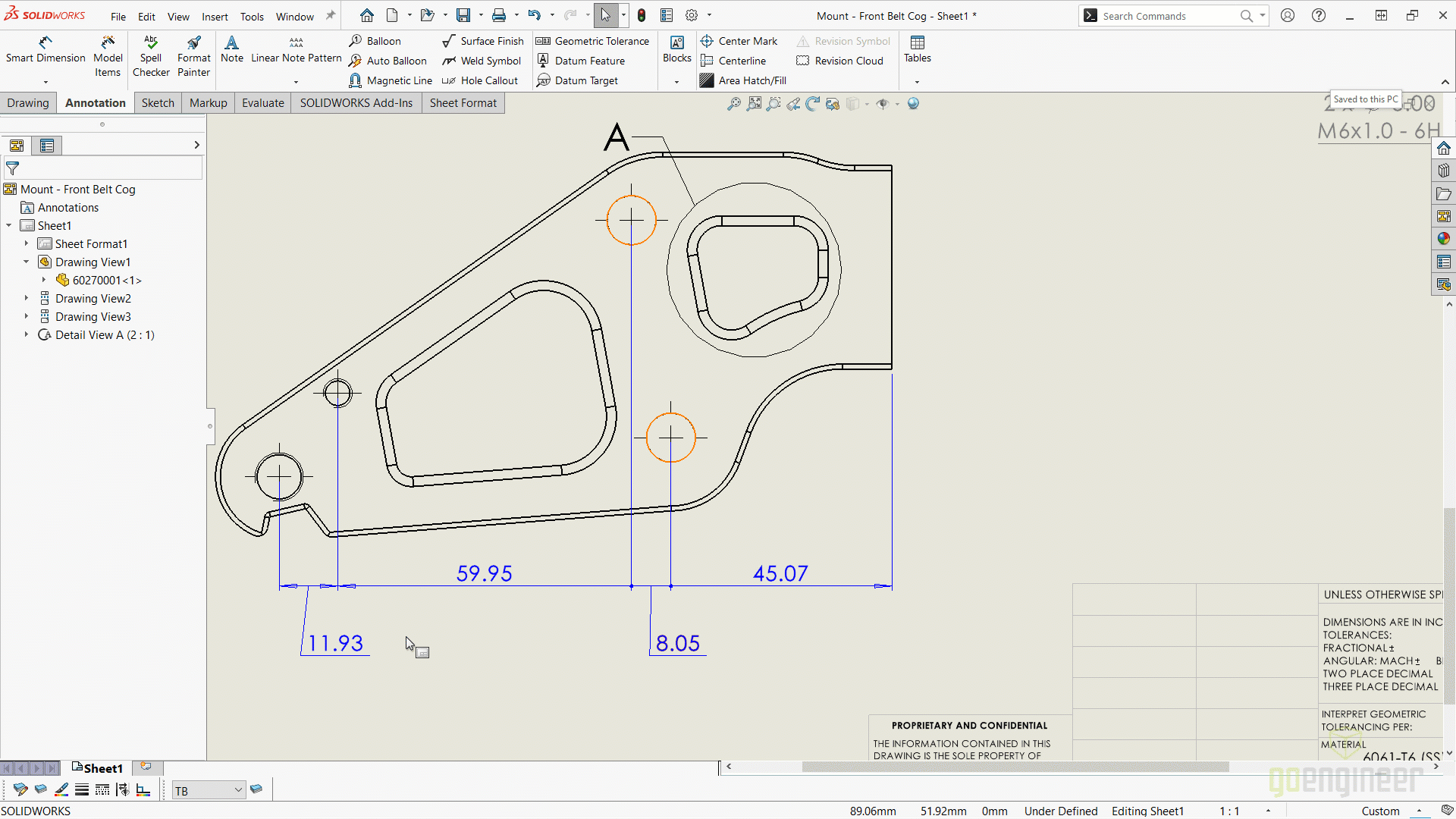
This can be controlled through the Detailing Document Property.
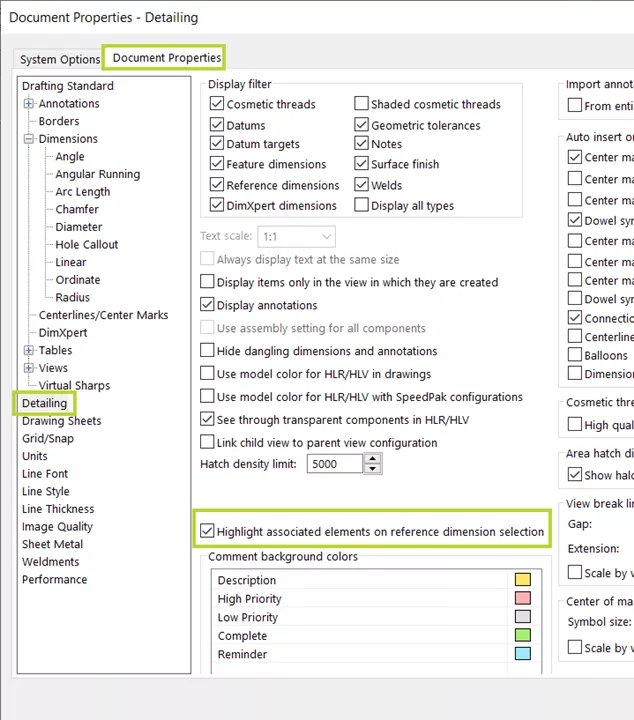
Note: This feature is not currently available for DimXpert or sketch dimensions (such as angular running dimensions and ordinate dimensions), cosmetic threads, feature dimensions, blocked highlight for silhouette edge endpoints or referenced edges, points blocked for break view, or Detailing mode legacy dimensions.
Overridden Dimensions
As you may know, dimensions on a SOLIDWORKS drawing can be overridden. While it’s usually not a good practice, it can be done. In previous versions, to see if a dimension was overridden, you had to select the dimension and look at its properties. In SOLIDWORKS 2024, there is the option to change the color of the overridden dimensions automatically.
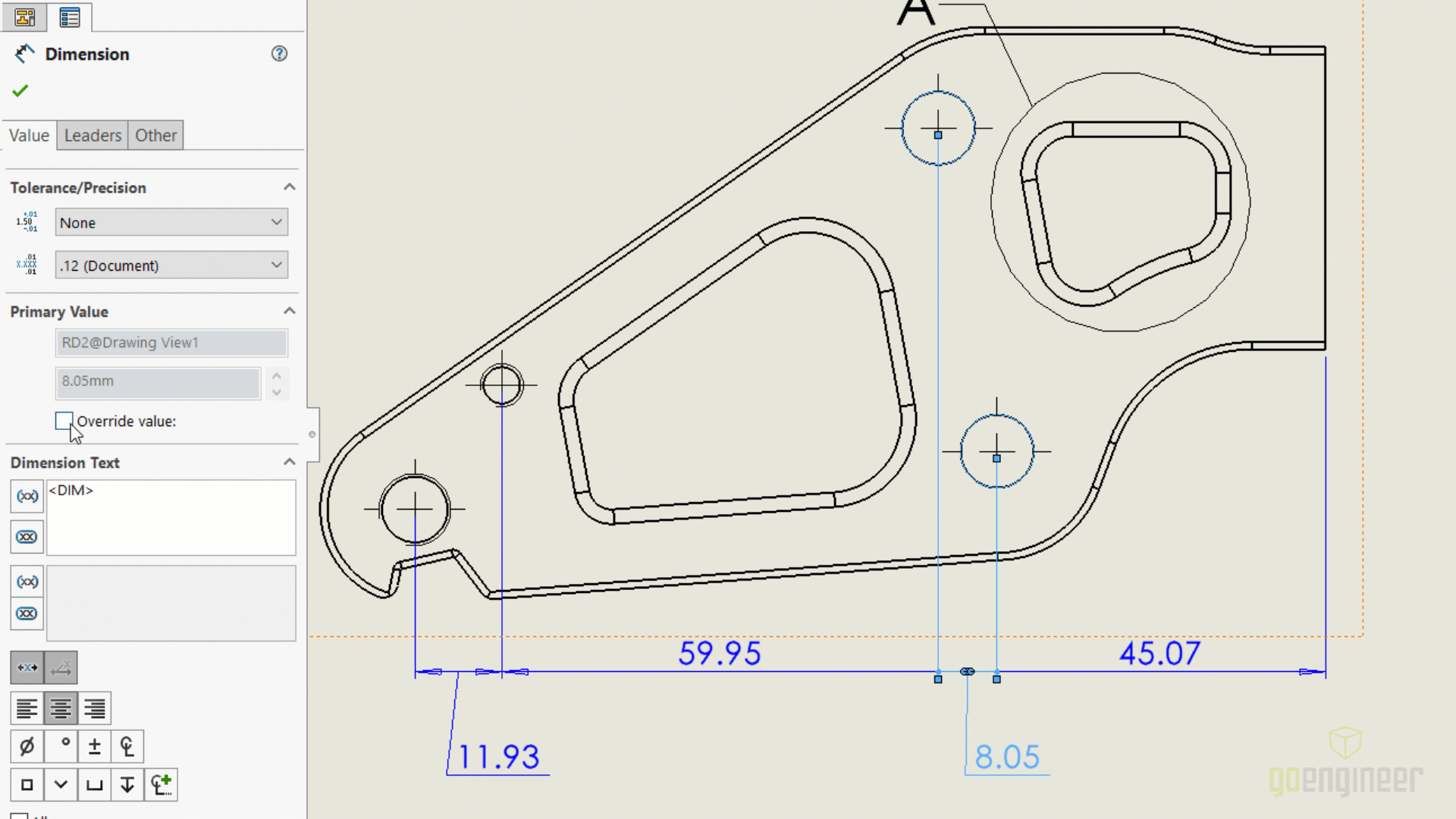
The option to Highlight overridden dimensions in a different color is controlled through Document Properties.
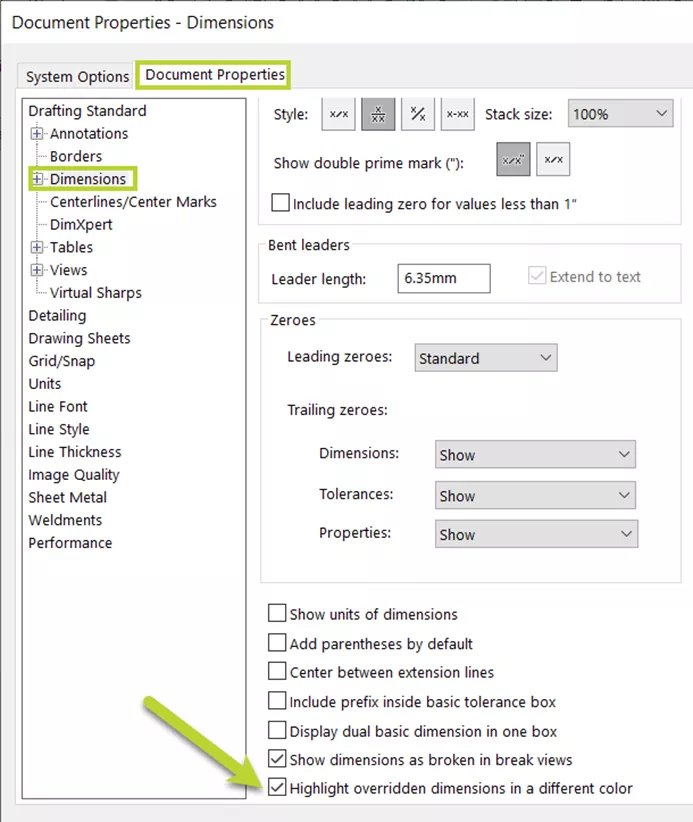
The color of the overridden dimensions is controlled through the System Options.
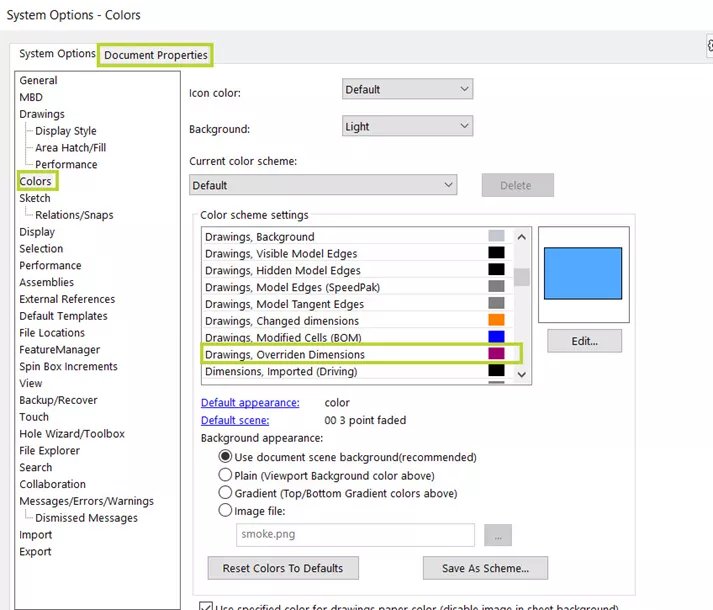
Restoring the original value is also easier. Right-clicking on the overridden dimensions provides the ability to restore the original value.
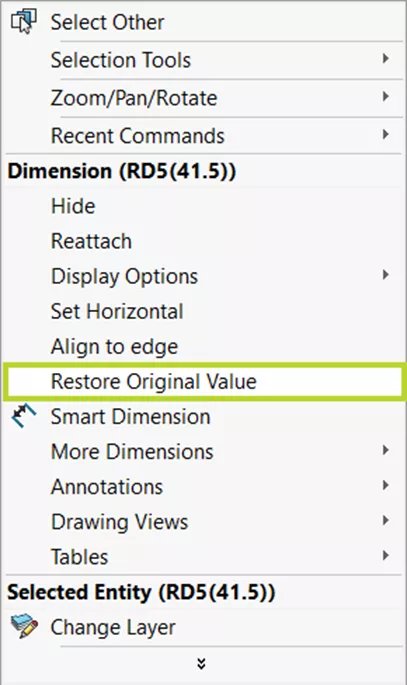
Keep Link to Property Dialog Box Open
When creating a note on a drawing and linking it to a property, it may be necessary to add multiple properties (or additional text).
In previous versions, after linking a property, you had to select OK to add it to the note and then go back into the command to add additional properties.
New in SOLIDWORKS 2024, an Add button is now available in the dialog box. By clicking Add, the dialog box stays open to allow you to add more properties without having to re-open the command.
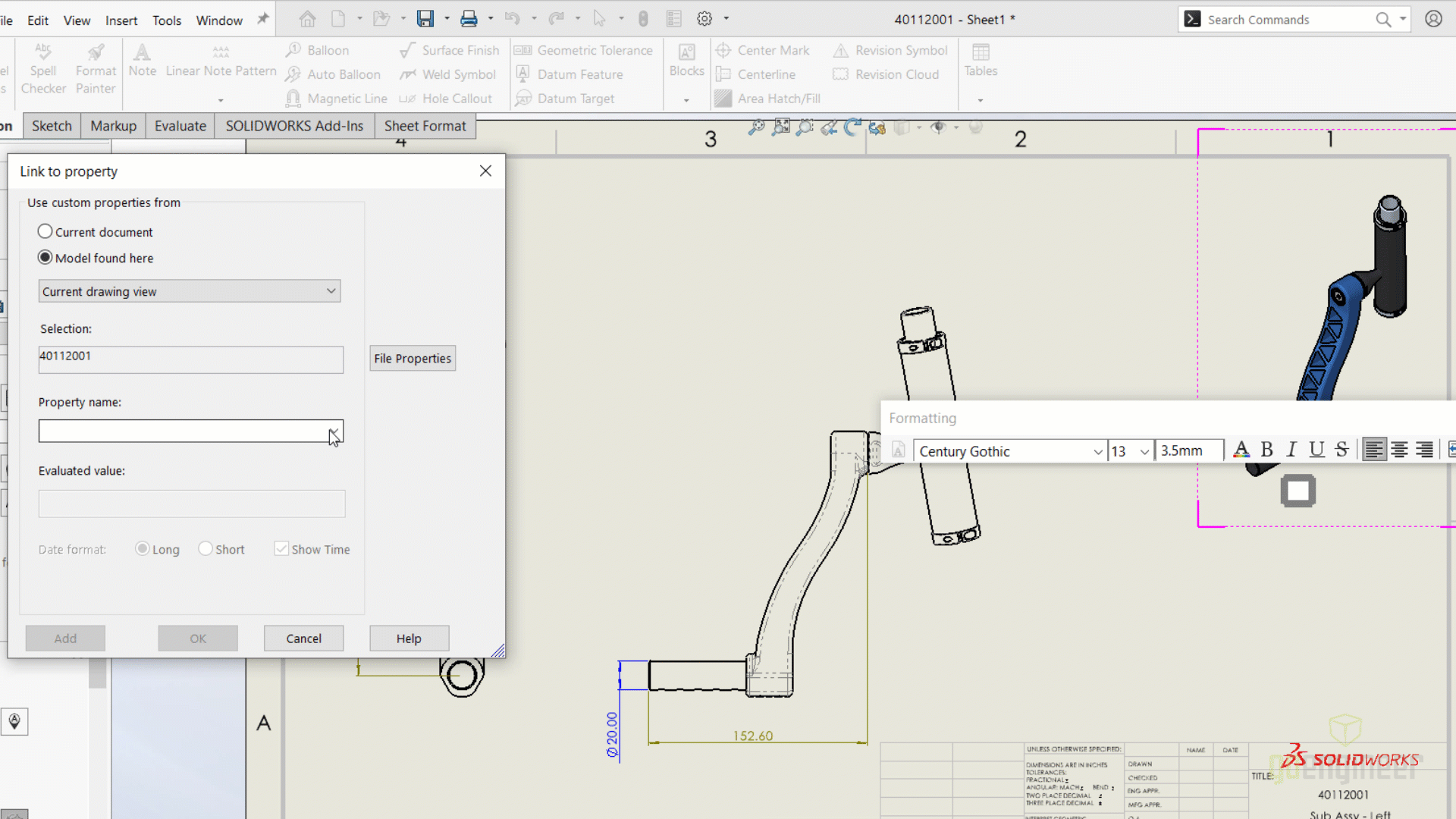
Reattaching Dangling Dimensions
As a model changes, dimensions can become dangling. Now in SOLIDWORKS 2024, just right-click on a dangling reference dimension and choose Reattach. A red X will appear at the dangling point to choose another reference.
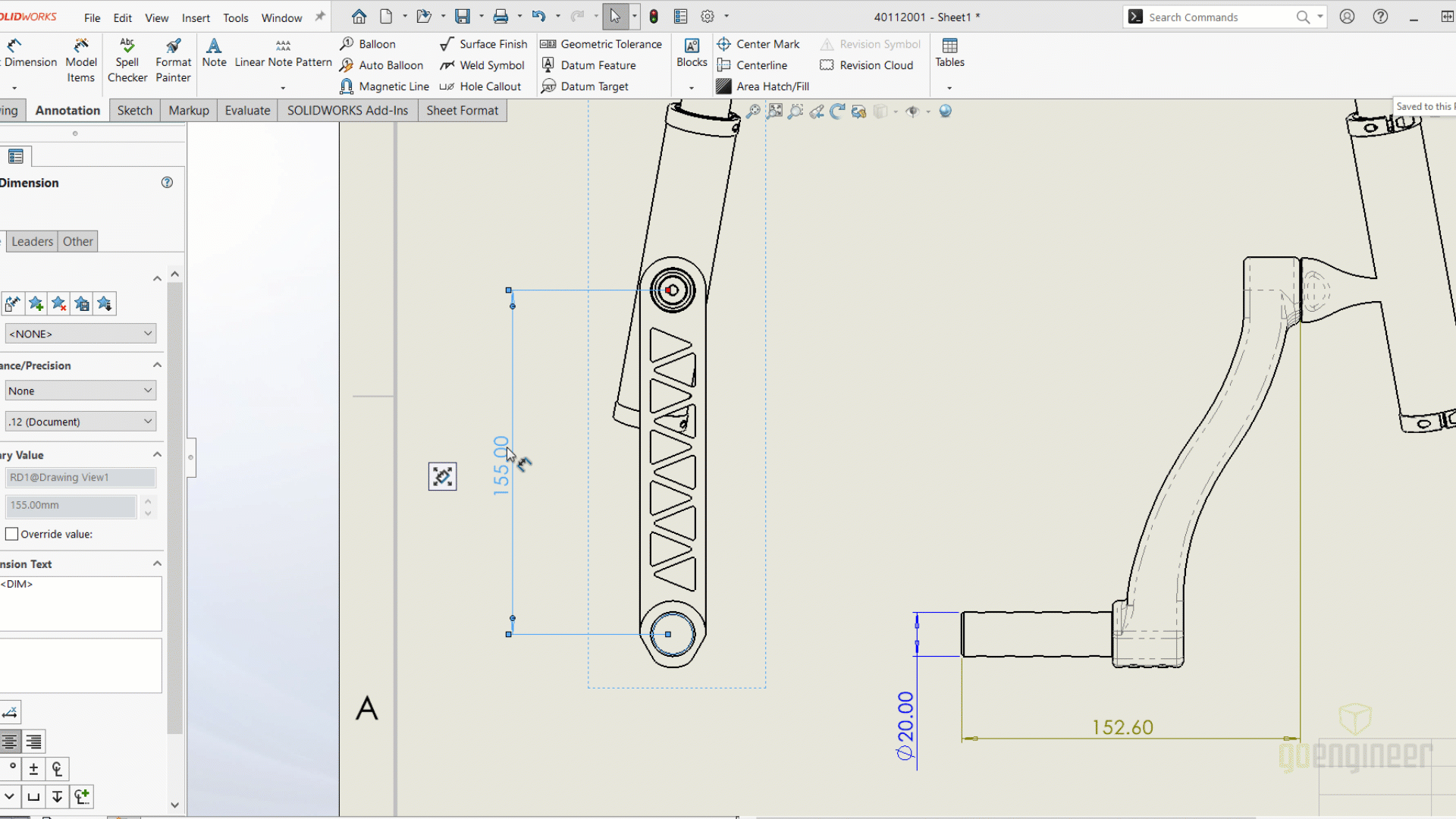
This works for dimensions that are not dangling as well, you just need to change the reference point. However, reattaching does not work for Imported, DimXpert, Chain, Symmetric linear diameter, or Path length dimensions.

