SOLIDWORKS 2024 has some exciting new enhancements for sketches, parts, and features that allow us to design faster and more efficiently.
Sketch Blocks
If you work with sketch blocks, you’ll be sure to appreciate these. In SOLIDWORKS 2024, it’s easy to tell whether sketch blocks are fully defined. Much like an underdefined sketch, a “– “ appears to the left of a block that is not fully defined.
The example sketch below contains eight sketch blocks. Only three of them are fully defined; the other five are underdefined.
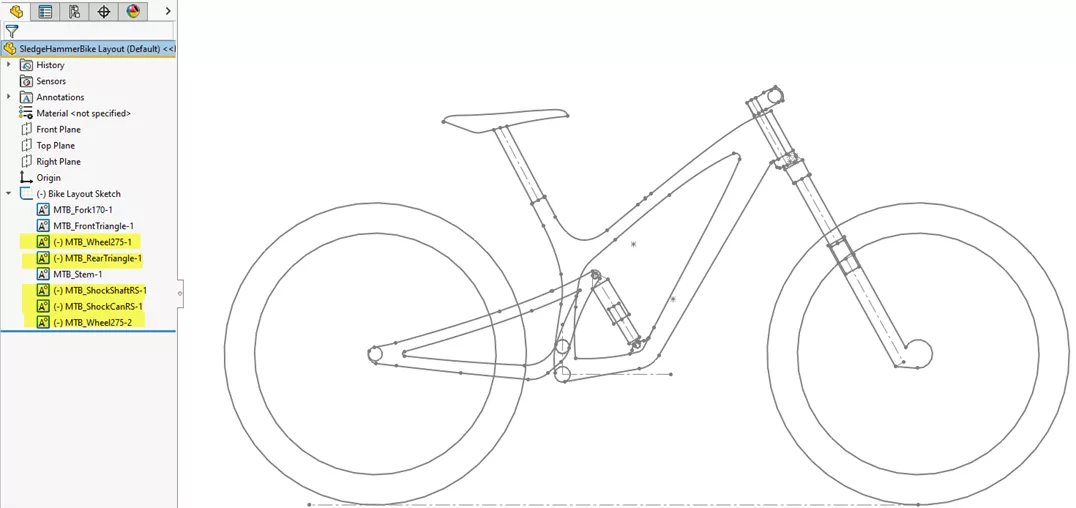
Another new enhancement with sketch blocks has to do with display. Now, in SOLIDWORKS 2024, the ability to hide individual sketch blocks within the same sketch makes it easier to focus on specific areas of a design (like the rear half of this bike).
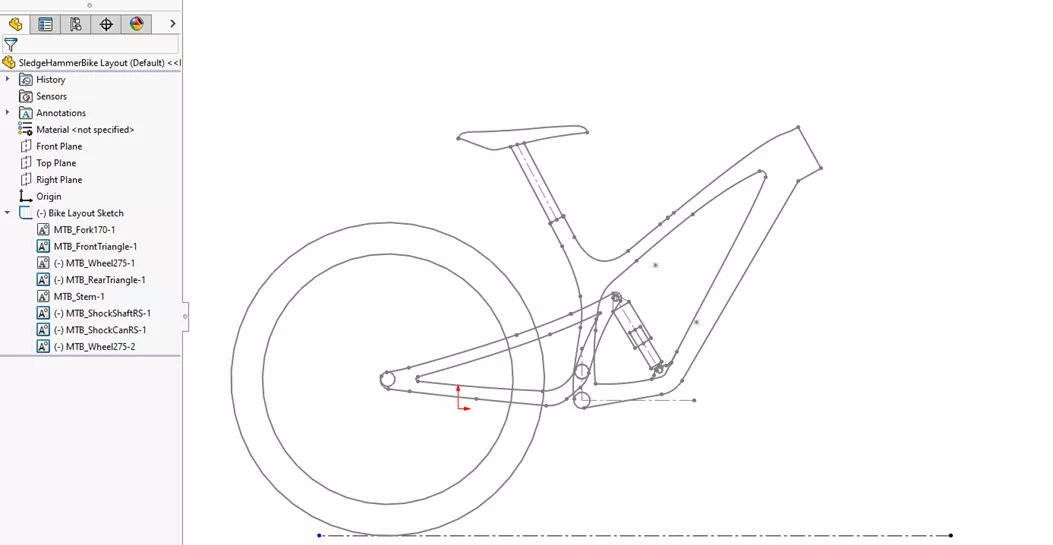
In this assembly design, a mounting plate needs some additional holes. This simple task is even easier to accomplish in SOLIDWORKS 2024 via sketch dimension previews.

Selected sketch entities will show a preview of a smart dimension for that item. Clicking on this preview will automatically bring up the modify box and create the smart dimension. Clicking away from the dimension preview will avoid this dimension creation, and the preview will disappear.
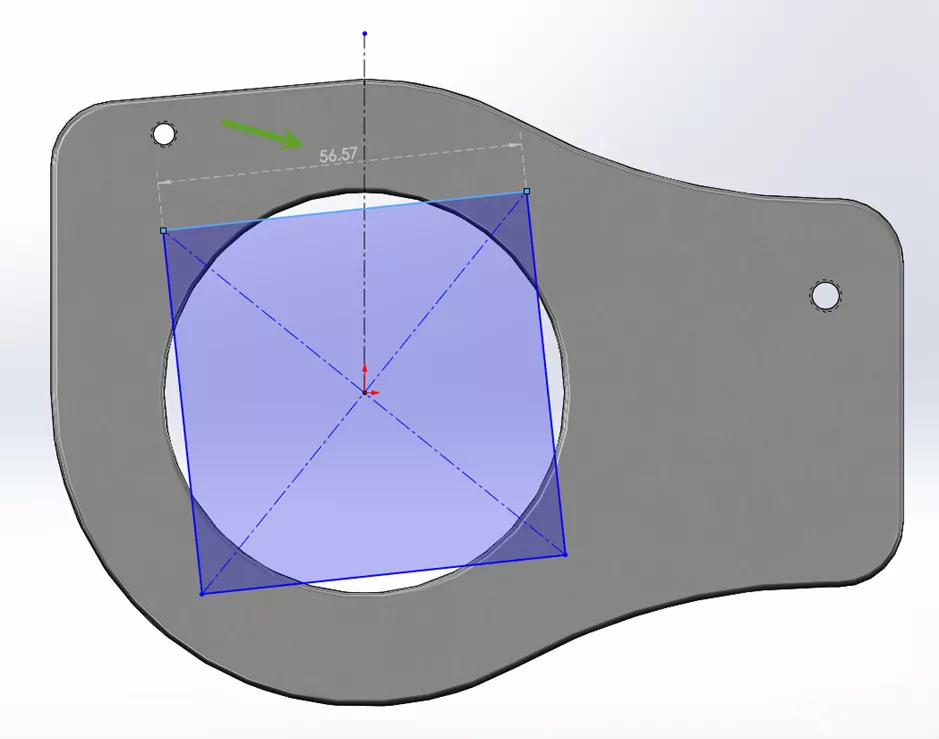
Selecting multiple entities will show additional options, such as angular or diameter dimensions.
Features
In SOLIDWORKS 2024, once a hole layout sketch is complete, the software makes it easy to define the position of Hole Wizard holes.
After specifying the hole type, move to the Position tab to define the hole locations. New in SOLIDWORKS 2024 is the option to select Existing 2D Sketch.
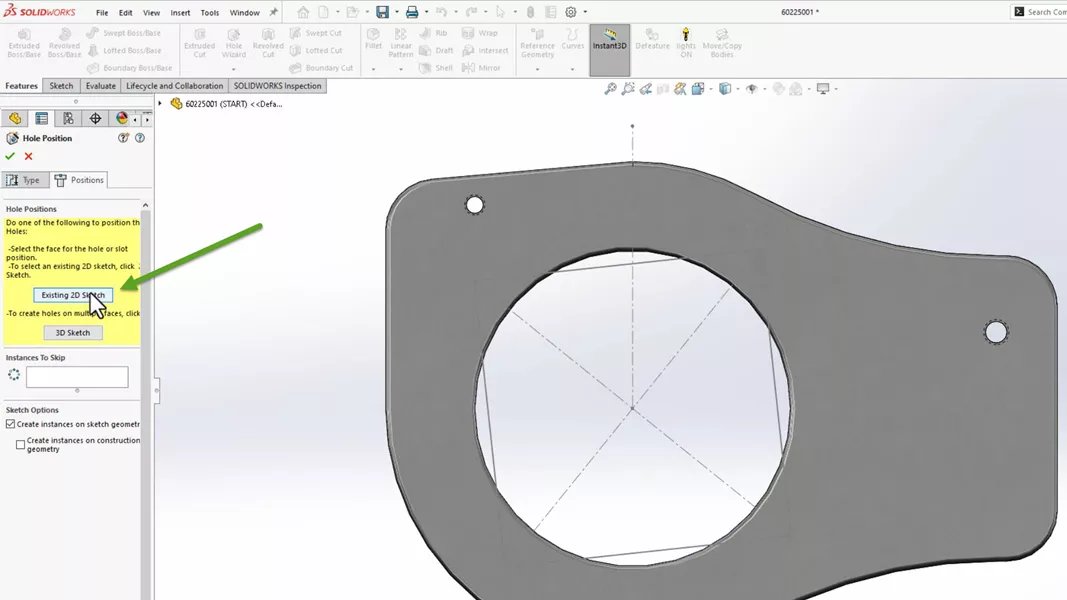
Holes are placed at the endpoints of existing sketch segments, with endpoints of construction geometry optionally included too. The option to skip instances as needed makes it easy to obtain the desired layout.
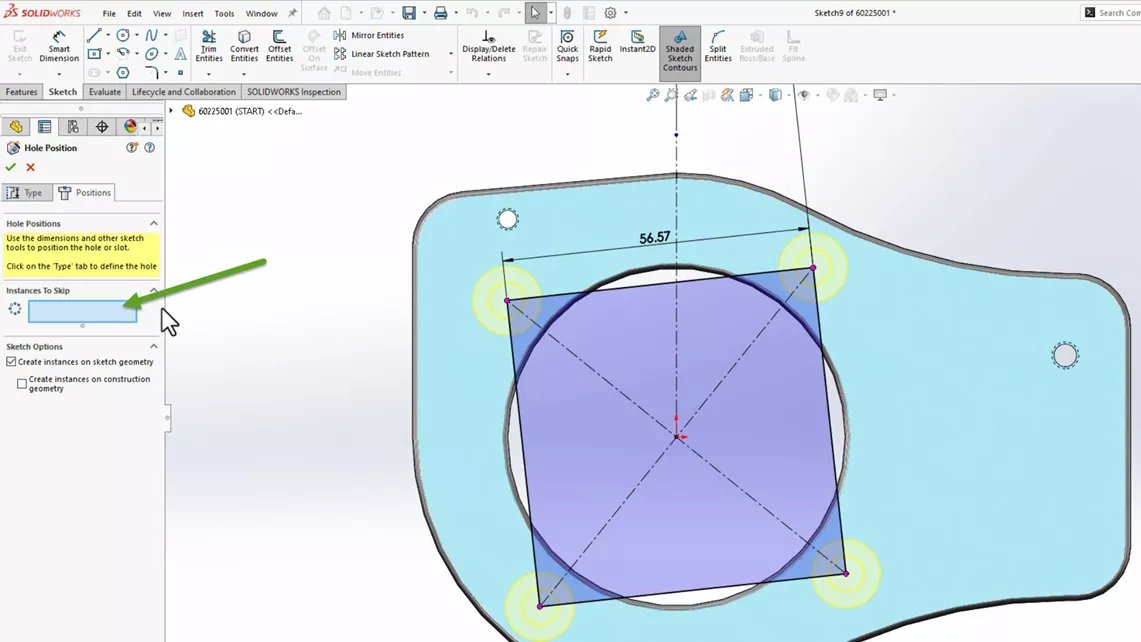
The example below shows a cylindrical component that needs additional material removed. SOLIDWORKS 2024 includes a new option for Revolved Cut: Flip Side to Cut.

This makes it easy to control which side is kept and which portion is to be removed with the revolve cut.

Creating a bounding box is a great way to identify the stock size needed. SOLIDWORKS 2024 gives us the ability to create a cylindrical bounding box. We can have this defined by the best fit or we can identify a planar face to align it.
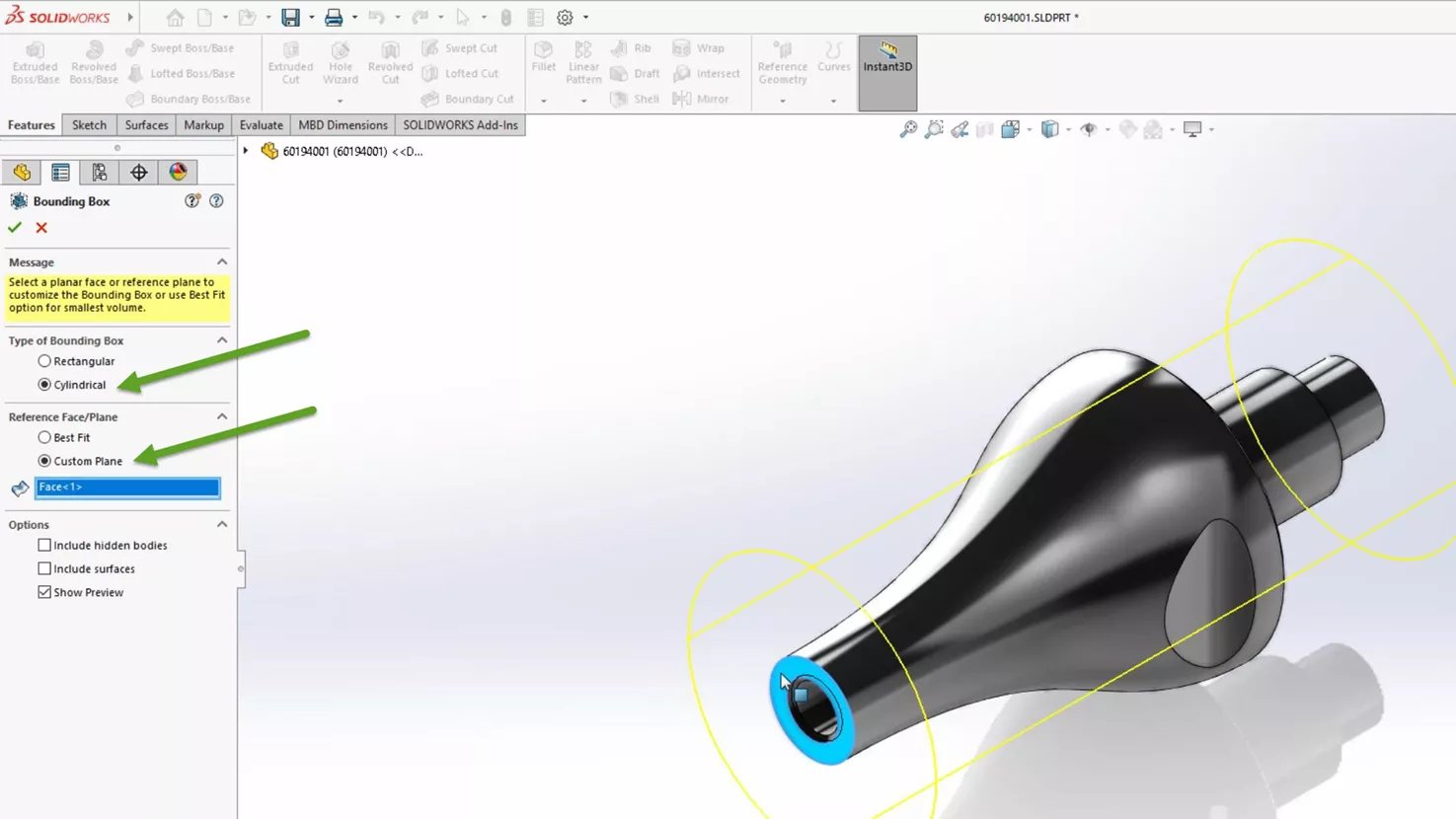
The Linear Pattern feature is also improved in SOLIDWORKS 2024. This triangular cutout needs to be patterned in both directions on this crank component. SOLIDWORKS 2024 makes that easier than ever with the new Symmetric option. This links the second direction to the same spacing parameters we have for the first.
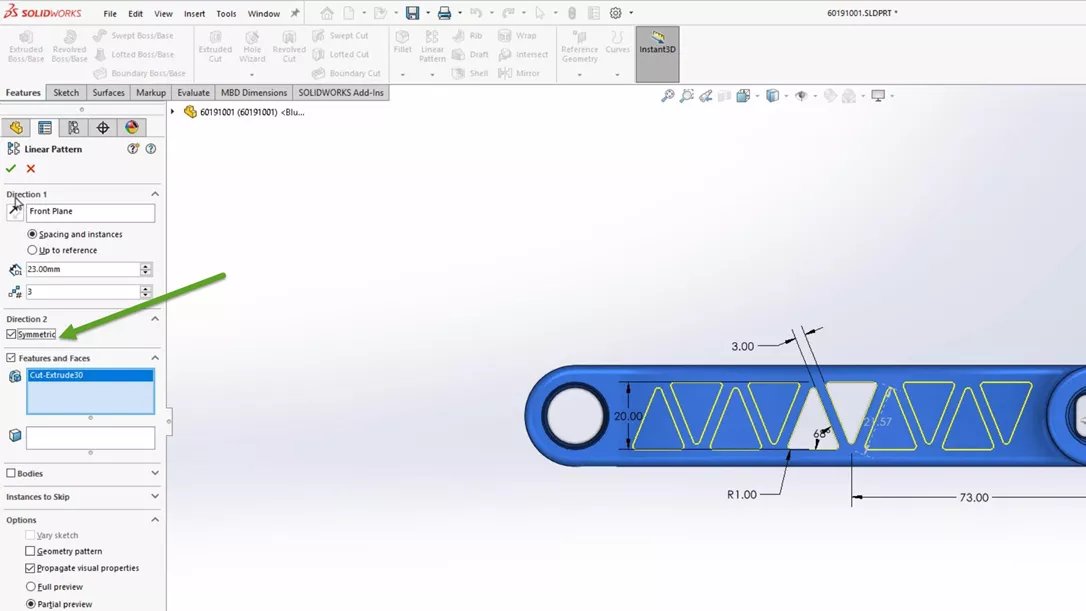
Another great SOLIDWORKS 2024 enhancement can be found inside the Untrim Surface feature. In this example, an exterior surface contains triangular cutouts. When using the Untrim feature, SOLIDWORKS 2024 now includes the option to Exclude Parent Surface.

With this option enabled, the surfaces that are created to patch those triangular openings will not be knit to the parent geometry. Instead, these surfaces remain separate, as surface bodies.
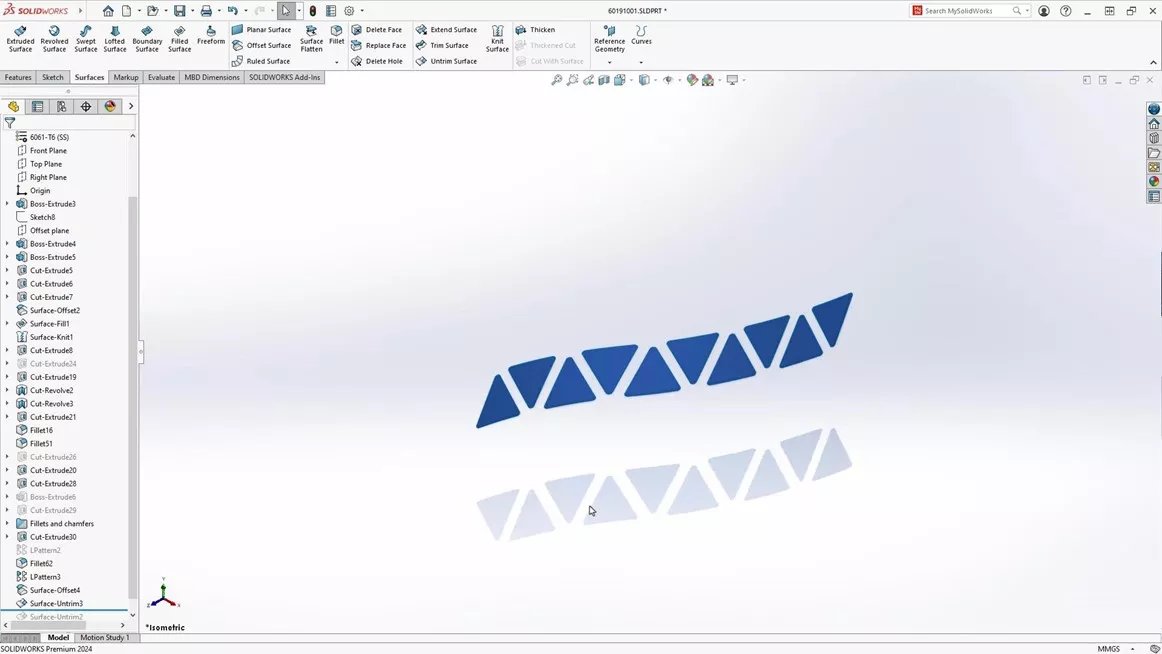
Multi-body Parts
Here, this subassembly contains three metal tubes that will be welded together. SOLIDWORKS 2024 offers a new option to turn an Assembly into a Multi-body Part.

We can define the items to transfer to this new part file in addition to the solid bodies.

In the FeatureManager Design Tree, you can see the three solid bodies and the three surface bodies that were transferred. This part file references the parent assembly, and modifications made in the assembly will propagate to this multi-body part file.

This approach provides greater flexibility (and more available tools) when working with a part file as opposed to an assembly file. In this example, the multi-body part file allows us to create a fillet weld bead as actual geometry.
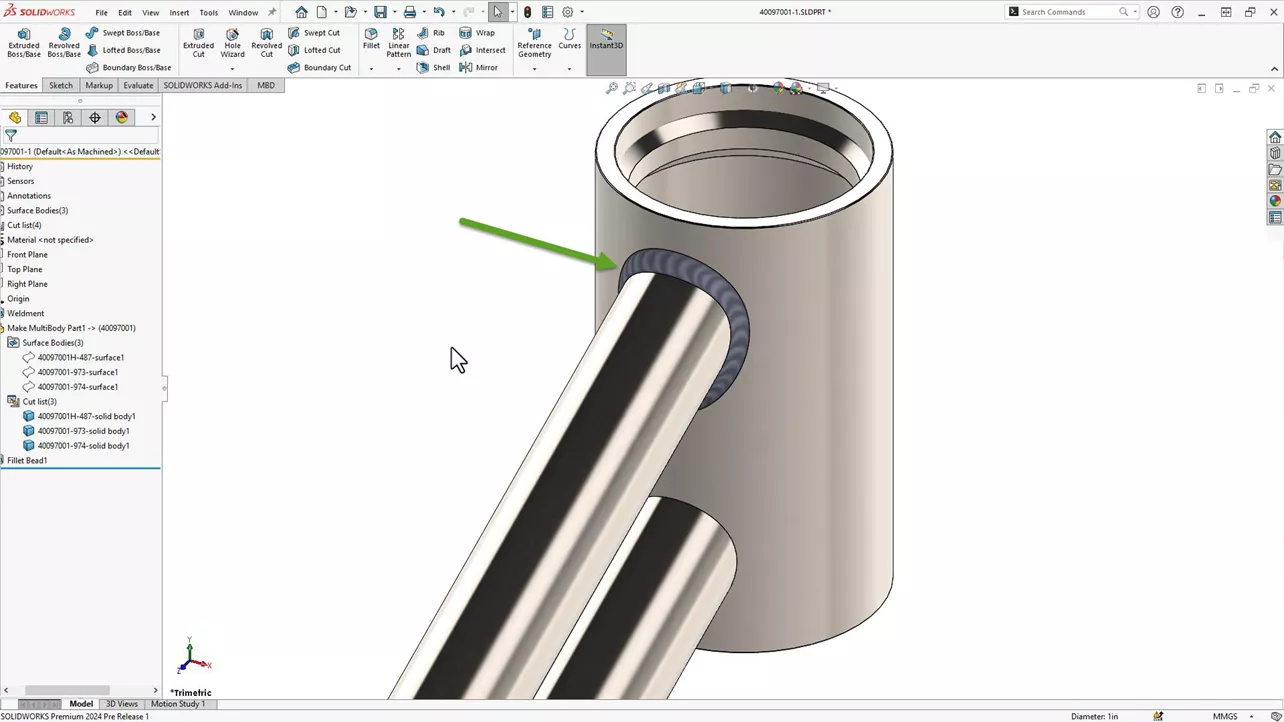
This provides more accurate Mass Properties information that we otherwise wouldn’t be able to get from creating a weld feature inside the initial subassembly file.

