I’ve always been told that CATIA, whether that’s CATIA V5 or 3DEXPERIENCE CATIA, is built to handle extremely large CAD assemblies. I figured this was worth investigating because, in my time as a SOLIDWORKS application engineer, I’ve personally seen client assemblies as large as 60,000 components take over an hour to open on a local machine. That kind of performance can dominate how an engineer even organizes their day, not to mention the effect on productivity. Would CATIA really make their lives easier when working with that much data? Let’s do some digging and look at CATIA vs SOLIDWORKS when it comes to large assembly performance.
There are typically four main issues when dealing with large assemblies: open times, save times, graphics & usability, and rebuild times. We will quantify SOLIDWORKS, CATIA V5, and 3DEXPERIENCE CATIA’s performance at these tasks and offer some of our thoughts.
Test Setup
Parametrically remodeling an extremely large assembly in each software was an unfeasible task, so for the open, save, and graphics tests, I’ve imported the same large-assembly STEP file into SOLIDWORKS, CATIA V5, and 3DEXPERIENCE CATIA. As a STEP file, all components are non-parametric and there are no mates or engineering connections. This assembly has 8,120 solid bodies with 3,099 unique components.
For the rebuild benchmark, I have a single part with a very high feature count, modeled in both SOLIDWORKS and CATIA. Details on this model are in the rebuild section.
As for software and hardware, I’m using SOLIDWORKS 2023 SP1.0, CATIA V5 2022, and 3DEXPERIENCE CATIA 2023 Hot Fix 3.14. All benchmarks were made on the same machine, a Dell Precision 7560, i7-11850H @2.5GHz 2.5GHz, 64GB RAM, 2TB Samsung 980 SSD, NVIDIA RTX A3000 Graphics Card (v 31.0.15.1789), and running Windows 11.

SOLIDWORKS 2023 SP1.0

CATIA V5 2022
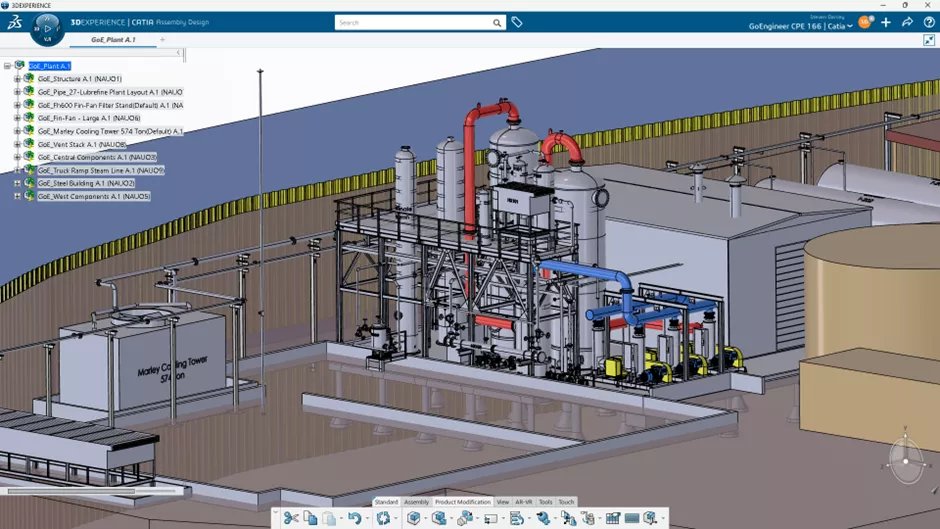
3DEXPERIENCE CATIA 2023xHF3.14
Open Times
After importing and saving STEP assembly, testing open times is fairly straightforward, but there are idiosyncrasies to each CAD tool.
Open in SOLIDWORKS
SOLIDWORKS has three different modes of opening assemblies.
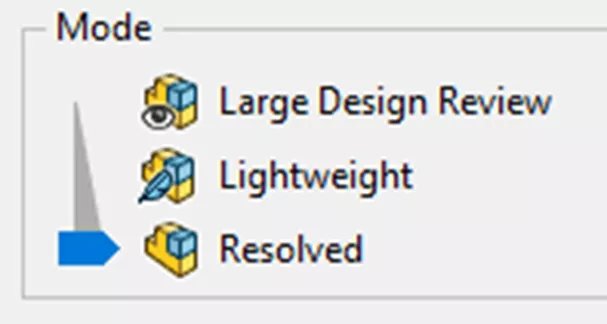
We tested all three types, but note that the “Resolved” mode is the closest comparison to both CATIA packages.
- Design Review Mode (limited editing functionality: more info) 13 seconds
- Lightweight Mode (limited editing functionality: more info) 40 seconds
- Resolved (full functionality) 54 seconds
Open in CATIA V5
Like SOLIDWORKS, CATIA V5 saves and opens files on the local machine, so this was just a simple open of the product (assembly) file. Unlike SOLIDWORKS, there is only one open mode.
Open in 3DEXPERIENCE CATIA
Since 3DEXPERIENCE CATIA opens CAD data from the cloud, the first time you do it, it will have to download (and after that, it’s cached locally). 3DEXPERIENCE CATIA will display a dialogue when opening files which goes through the following steps:
- Preparing
- Requesting
- Downloading
- Displaying
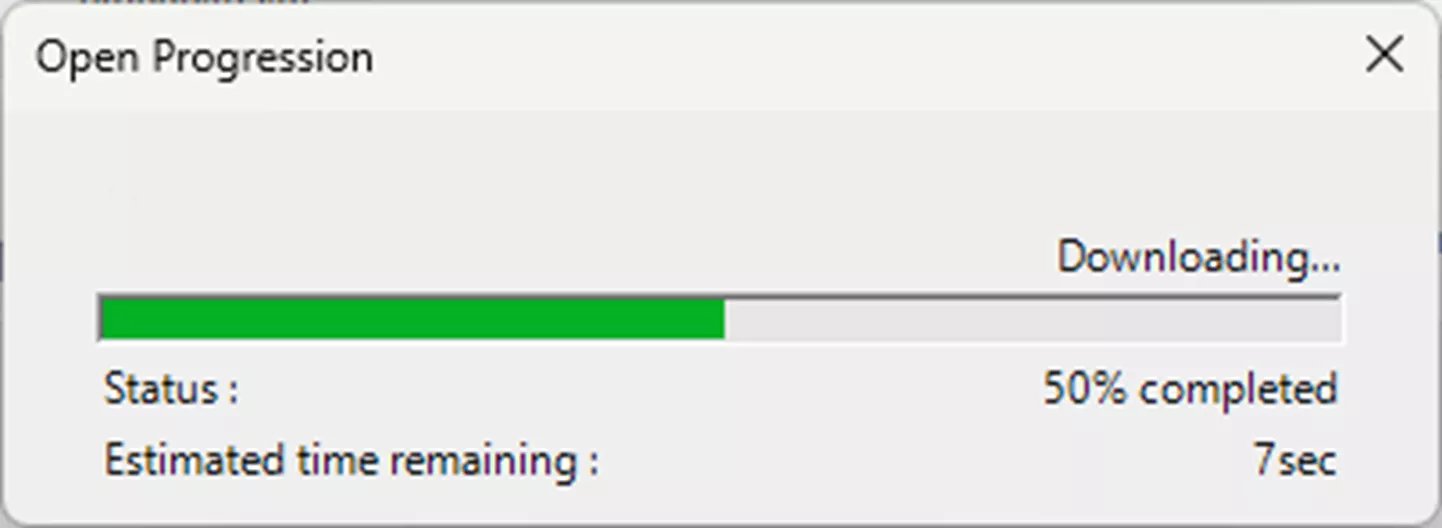
I benchmarked 3DEXPERIENCE CATIA’s opening of the cached assembly, as this is the typical and equivalent experience to SOLIDWORKS and CATIA V5.

SOLIDWORKS 2023 SP1.0
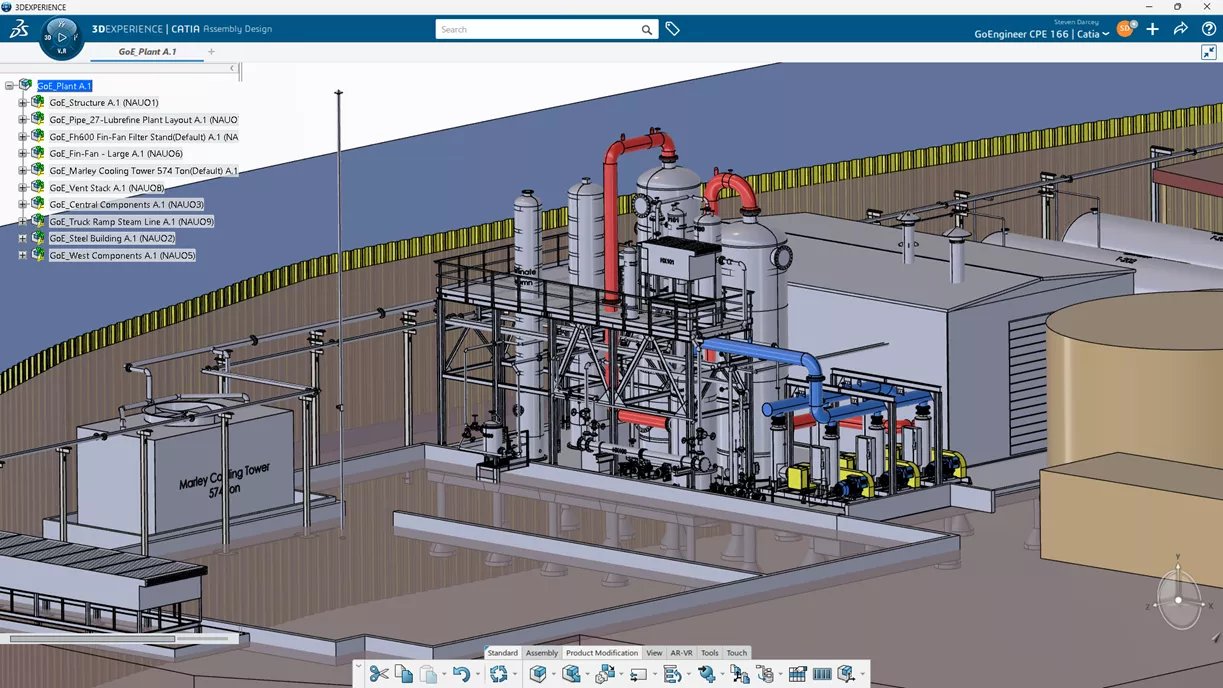
CATIA 3DEXPERIENCE R2023x HotFix 3.14
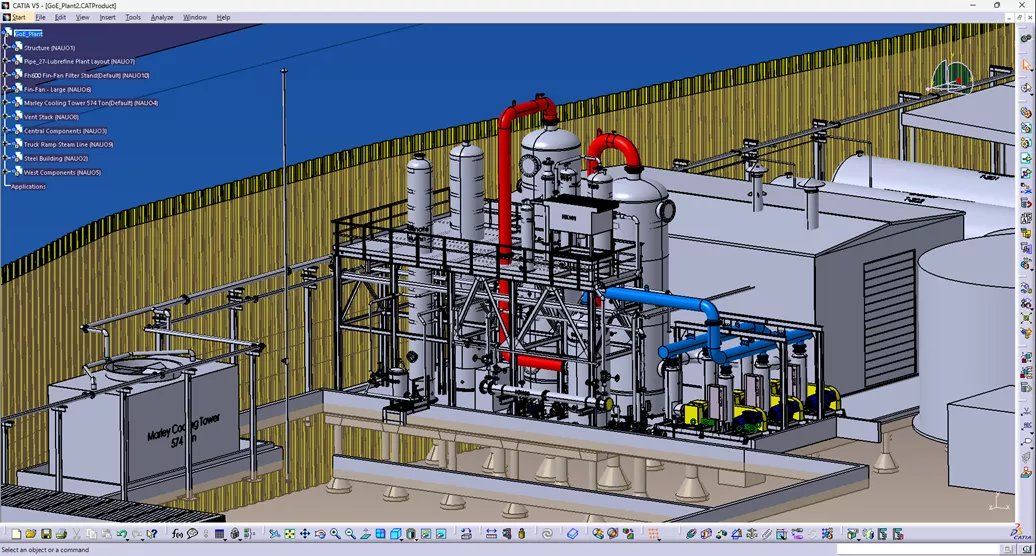
CATIA V5 (CATIA V5-6 R2022)
The final comparison of open times for a fully editable large assembly model:
| 1st | 3DEXPERIENCE CATIA | 11 seconds |
| 2nd | CATIA V5 | 19 seconds |
| 3rd | SOLIDWORKS | 54 seconds |
Save Times
Here’s how I tested save performance.
After opening the GoE plant, I edited a couple of parts that are used in multiple assemblies, then added some mates/engineering connections to some parts in a subassembly, and lastly clicked the save button.
3DEXPERIENCE CATIA complicates direct comparison, as it engages in cloud-specific save and loading behavior. Let’s see how this affected the results.
Initially, I made my modifications, navigated to the upper-level assembly, and then clicked the Save button at the assembly level, coming up with the following results:
| SOLIDWORKS | 6.05 seconds |
| CATIA V5 | 3.33 seconds |
| 3DEXPERIENCE CATIA | 6.57 seconds |
It didn’t seem right that 3DEXPERIENCE CATIA could not only save the files to the SSD but also upload them to the cloud in a little more than half a second difference – and then I remembered this setting in 3DEXPERIENCE CATIA:
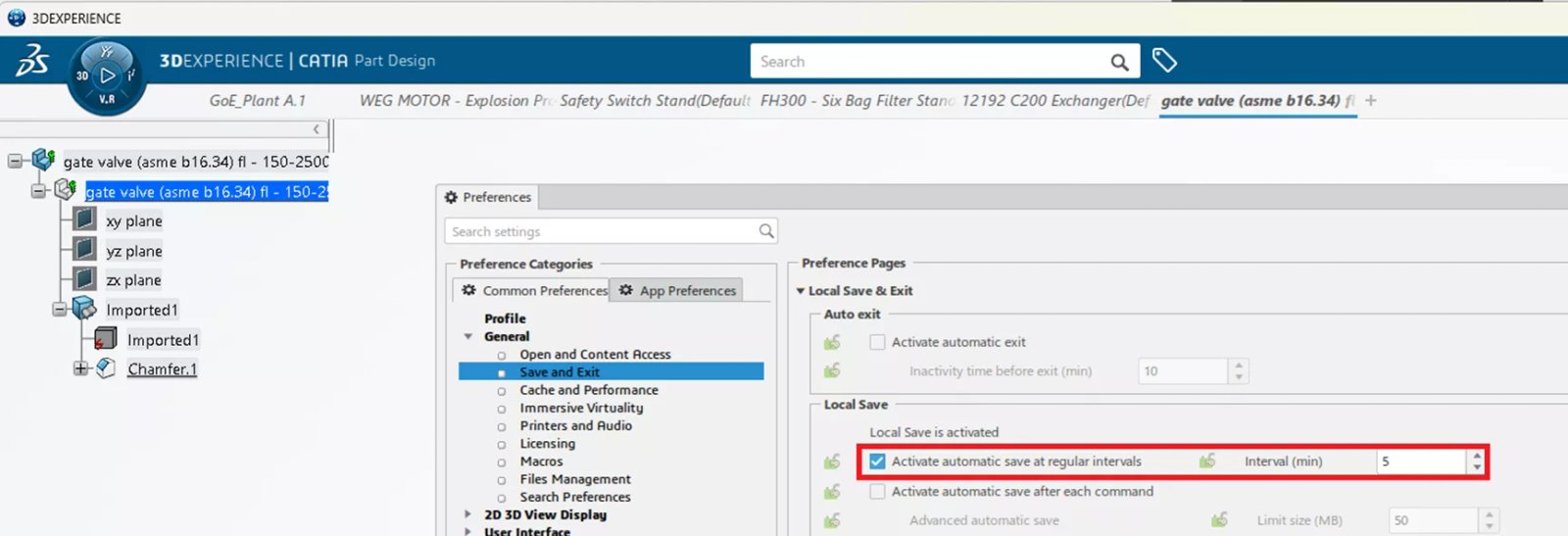
3DEXPERIENCE CATIA had been saving in the background as I worked, and more than likely the two part files were probably already saved before I clicked Save at the assembly level. While I generally wouldn’t recommend turning off autosave, I did take the time to do this more direct comparison. Here are my preliminary results on just the smaller Roots Blower subassembly:
| SOLIDWORKS | 1.9 seconds |
| CATIA V5 | 1.5 seconds (or less – it was hard to click the stopwatch fast enough) |
| 3DEXPERIENCE CATIA | 2.93 seconds (very respectable considering it’s also uploading to the cloud) |


Back to the larger dataset with more edits, I encountered a super-nice feature when I clicked Save All in 3DEXPERIENCE CATIA. I got a dialogue box that showed all of the file references in the subassembly, and one of the options on the filter would exclude Unchanged objects. This filter shortened the list to only the files that needed to be saved, and it also highlighted them in the model.
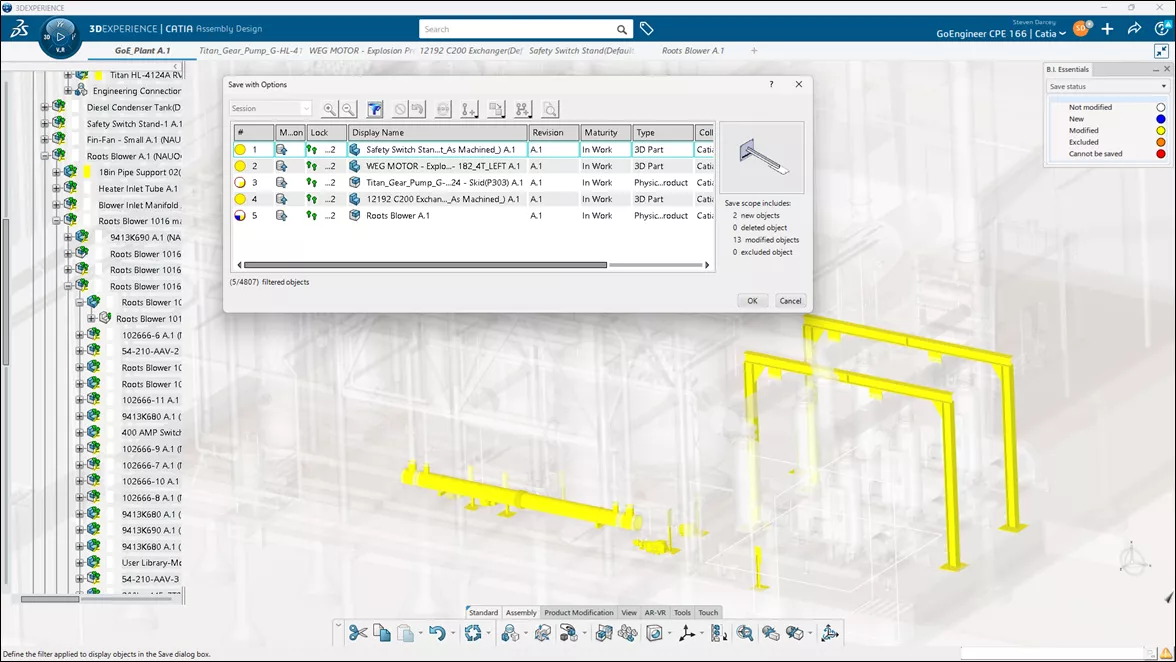
CATIA V5 also has a tool called Save Management which lists the files that have been modified, but it doesn’t highlight them in the graphics window. Not as cool as 3DEXPERIENCE CATIA, but still helpful.
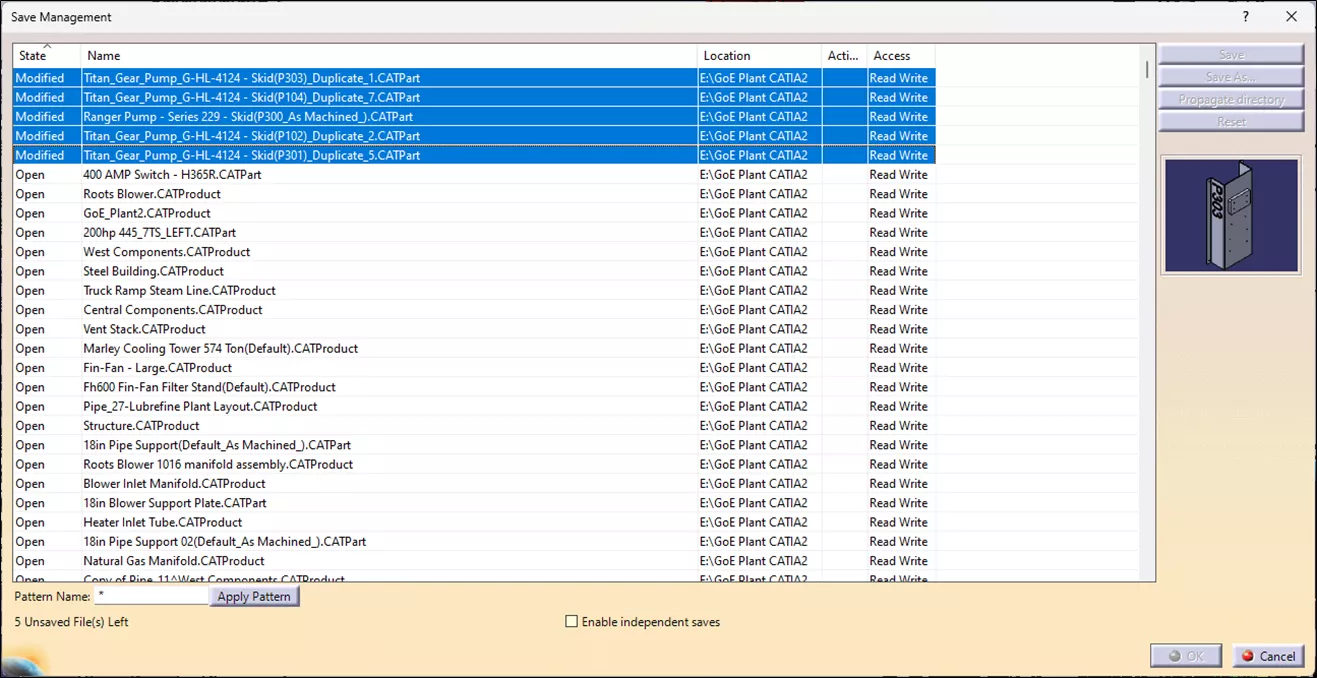
So, here are the final results:
| Autosave On | Autosave Off | ||
| 1st | CATIA V5 | 3.33 seconds | 5.2 seconds |
| 2nd | SOLIDWORKS | 6.05 seconds | 10.8 seconds |
| 3rd | 3DEXPERIENCE CATIA | 6.57 seconds | 17.9 seconds |
Graphics & Usability
For graphics, SOLIDWORKS, CATIA V5, and 3DEXPERIENCE CATIA all have display options that we may want to toggle for performance or preferential reasons, but we’re going to compare the default settings. This qualitative test consisted of panning, zooming, and rotating with a 3Dconnexion SpaceMouse. Each program was very smooth on the NVIDIA A3000, and I didn’t notice any issues with dropping frames or tessellating the models (which you’ll typically see on unsupported hardware). All three CAD tools smoothly rendered our large assembly.

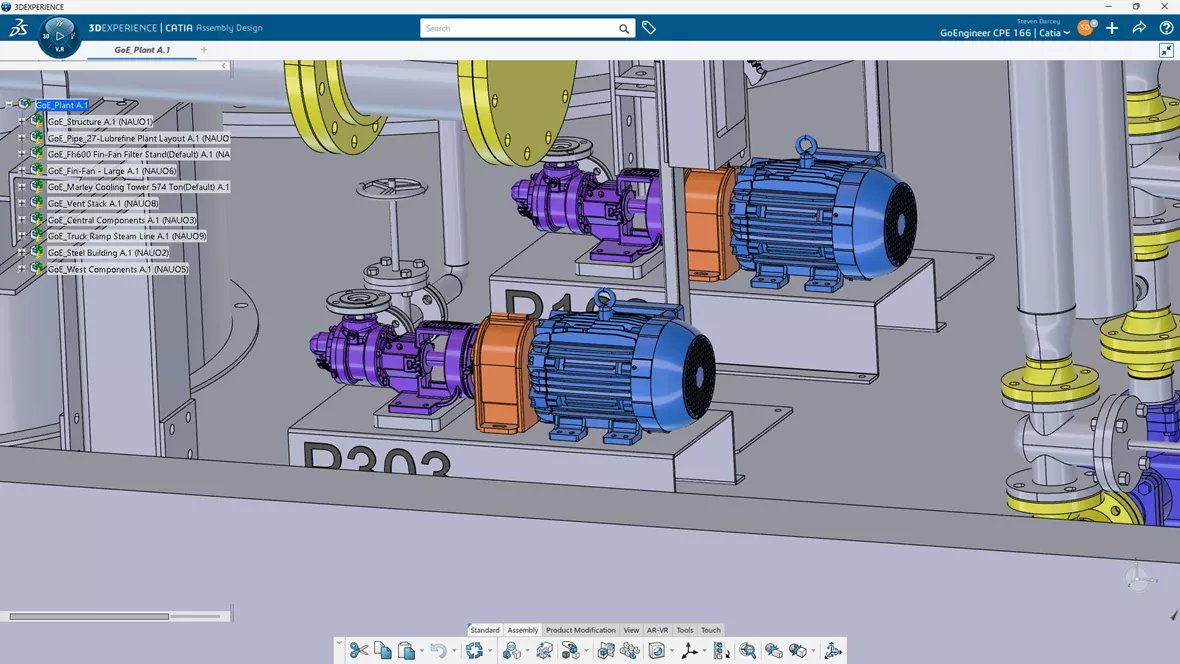
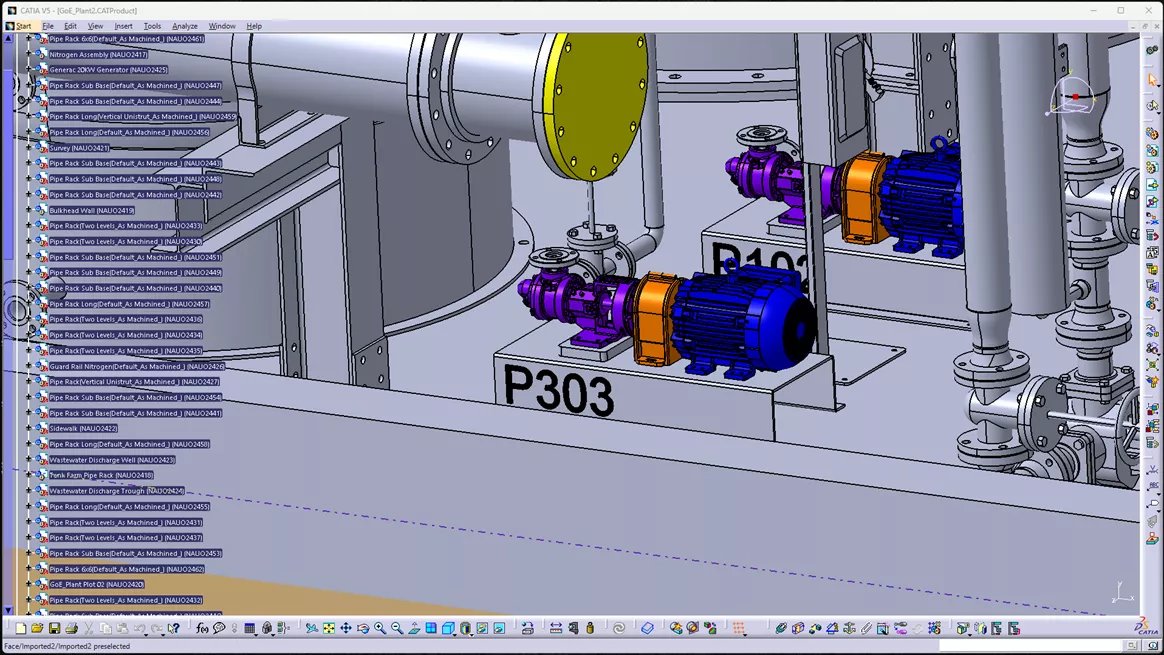
When highlighting faces and edges (and just the overall speed of getting around the models), the experiences were very comparable. I consulted some of my colleagues and put it to a vote on which they thought handled the graphics best, and we concluded that 3DEXPERIENCE CATIA seemed to look and “feel” better, with SOLIDWORKS coming in second, and CATIA V5 third, but only marginally.
As for usability, in my experience working with this assembly, while changing colors and creating/editing features, there were significant areas where I was waiting on SOLIDWORKS to complete a process, while 3DEXPERIENCE CATIA and CATIA V5 completed most changes in very minimal amounts of time.
There is also stability. Although I don’t have any specific data to present, I can say that over the past three weeks, there were 3-4 times when SOLIDWORKS would hang up (one real crash; the other times I didn’t want to wait and killed the process), while at the same time, 3DEXPERIENCE CATIA and CATIA V5 had no crashes or hang-ups.
On the flip side, CATIA V5 takes a little more time than SOLIDWORKS to start up, but both are considerably faster than 3DEXPERIENCE CATIA (which must negotiate with the cloud server to log in and get connected).
| 1st | 3DEXPERIENCE CATIA | Great |
| 2nd | CATIA V5 | Great |
| 3rd | SOLIDWORKS | Good |
Rebuild Times
The reason I decided to run with this session on rebuild times, is because if a part is slow to rebuild, then the assembly is also slow to rebuild. So, to keep it simple, I’m only going to be dealing with a single part file. I went a little retro on this one and remodeled a version of the SpaceX Merlin 1A engine nozzle. What I really love about this model is that the model looks fairly complex, but the bulk of the features are fairly straightforward and simple. It also has a lot of features that need to be repeated, and because of that, it makes for some really “cool” geometry. I decided to use a single-part model that used some multibody modeling to complete.
I’m an old-school SOLIDWORKS guy, so I found some interesting issues when modeling this up in CATIA V5 and 3DEXPERIENCE CATIA – there were a couple of different ways to model some of the features, and the different CAD tools had their preferences in that regard. Since this could lead to performance differences due to modeling procedure, I felt it necessary to run more than one benchmark.
 Image courtesy of SpaceX
Image courtesy of SpaceX
Here’s a quick look at the models in each software, and then we’ll get right down to the specifics!
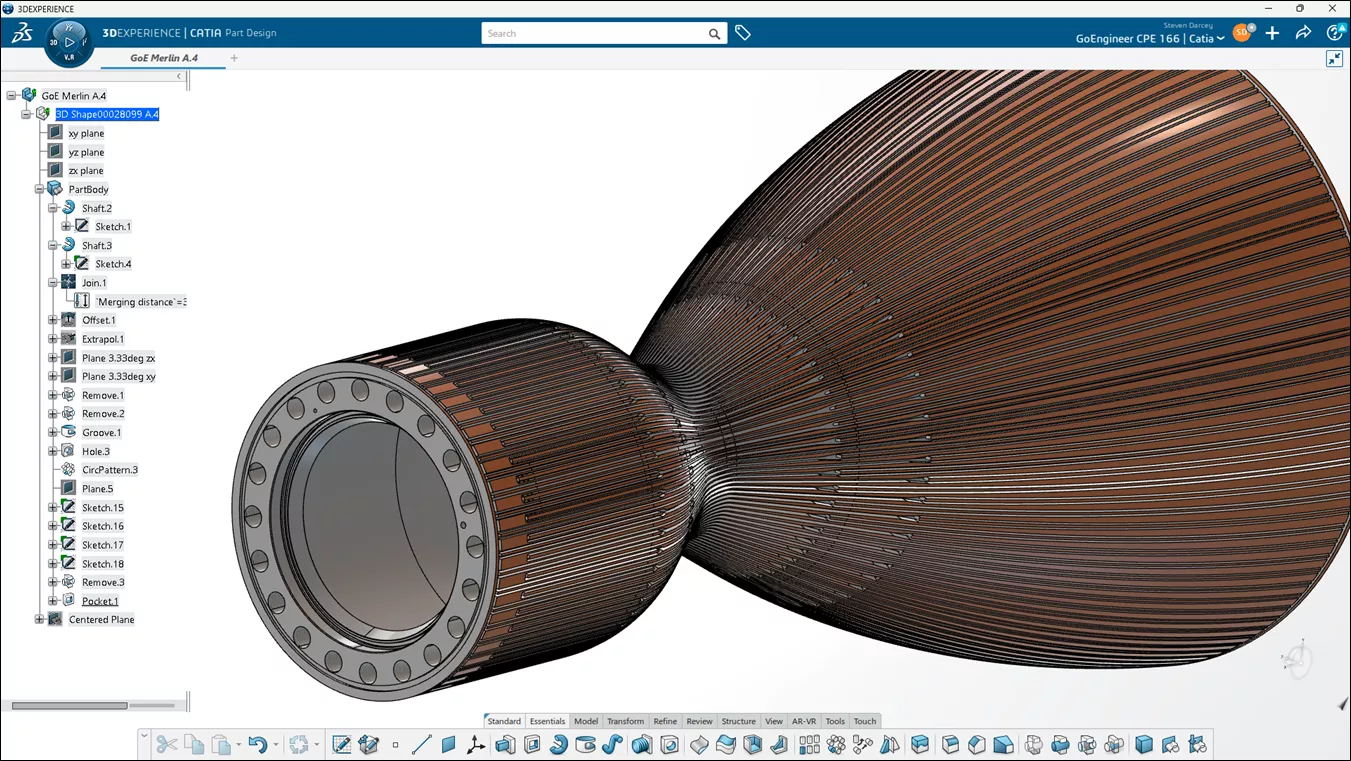


As a first test, I edited the first sketch in the part to change a 7.50” dimension to 7.49”, then started the timer when I exited the sketch to launch and rebuild the model.
| SOLIDWORKS | 43.04 seconds |
| CATIA V5 | 13.37 seconds |
| 3DEXPERIENCE CATIA | 13.24 seconds |
Diving a little deeper, CATIA V5 and 3DEXPERIENCE CATIA do not like to do a pattern of a pattern, while SOLIDWORKS has gone through many iterations to allow this and keep the performance impact to a minimum. So, one thing I did change in the SOLIDWORKS model was to model some of the injector holes as a solid, then do a Combine (subtract) to remove all 324 solids from the main body.
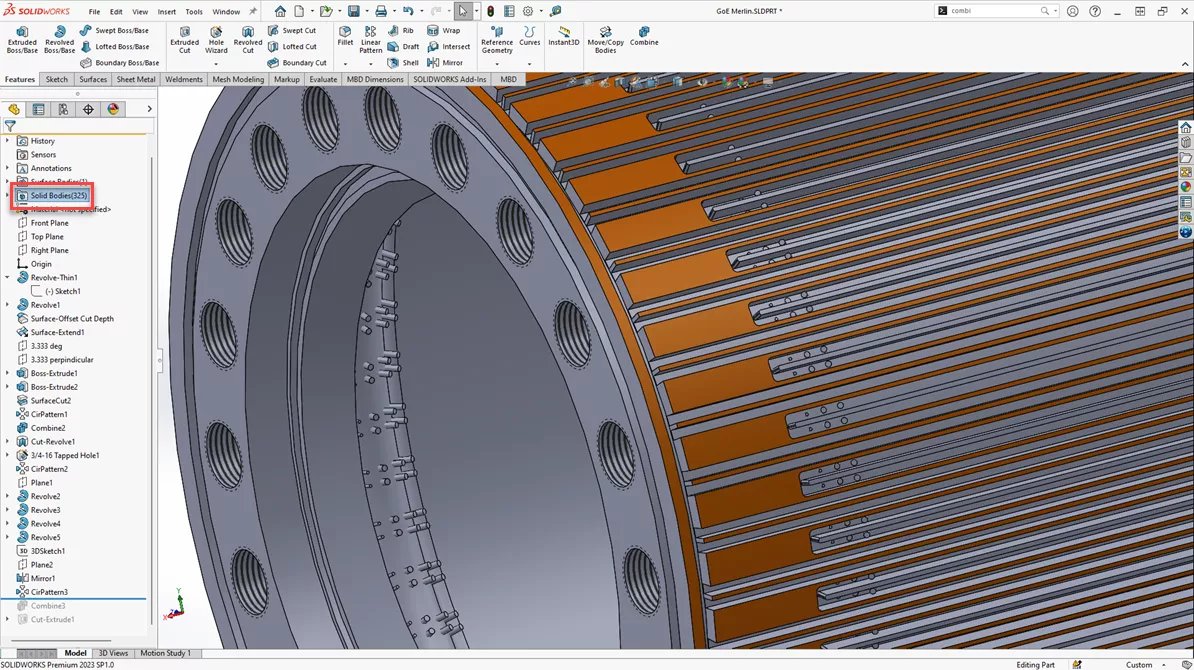
I then decided to model the part as I typically would in SOLIDWORKS, where I would do a Circular pattern, to get the initial replication, and then the final Circular pattern (pattern of a pattern). You’ll notice in this screenshot the revolves are cuts and then patterned which does make the modeling a little more intuitive.

So now for the real question. Does this change in modeling technique to match SOLIDWORKS best practices change the rebuild times?
SOLIDWORKS 30.91 seconds
The pattern-of-patterns technique brings the SOLIDWORKS rebuild time down by about 13 seconds, but that’s still over twice the CATIA rebuild times.
| 1st | 3DEXPERIENCE CATIA | 13.24 seconds |
| 2nd | CATIA V5 | 13.37 seconds |
| 3rd | SOLIDWORKS (SW-specific modeling) | 30.91 seconds |
Final Notes
| Open | Save | Graphics & Usability | Rebuild | |
| SOLIDWORKS | 54 seconds | 6.05 seconds | Good | 30.91 seconds |
| CATIA V5 | 19 seconds | 3.33 seconds | Great | 13.37 seconds |
| 3DEXPERIENCE CATIA | 11 seconds | 6.57 seconds | Great | 13.24 seconds |
To summarize the results, the CATIA packages do in fact win by a lot when it comes to large assemblies. 3DEXPERIENCE CATIA was the ultimate winner in open times, graphics & usability, and rebuild times, with very good save times if you leave autosave on.
With our test assembly of 8,000 solid bodies, these benchmark results are measured in seconds, but proportionally, the differences between them are very large, in the 50-500% range. Once you scale that out to hours (which we have seen in the real world), we’re talking real-time and real money.
Whether you’ve been working on a model for hours and the software crashes or you tend to rebuild and save every three minutes to mitigate any unforeseen crash, both the problem and the stopgap solution can be costly. I focused testing open, rebuild, and save times in order to capture these experiences.
How many lost billable engineer’s hours make up a seat of software? That’s math worth doing, especially if you’ve got a team relying on each other to make progress. I hope this article provided some guidance as to whether SOLIDWORKS, CATIA V5, or 3DEXPERIENCE CATIA will best fit your current situation in handling large assembly performance.

