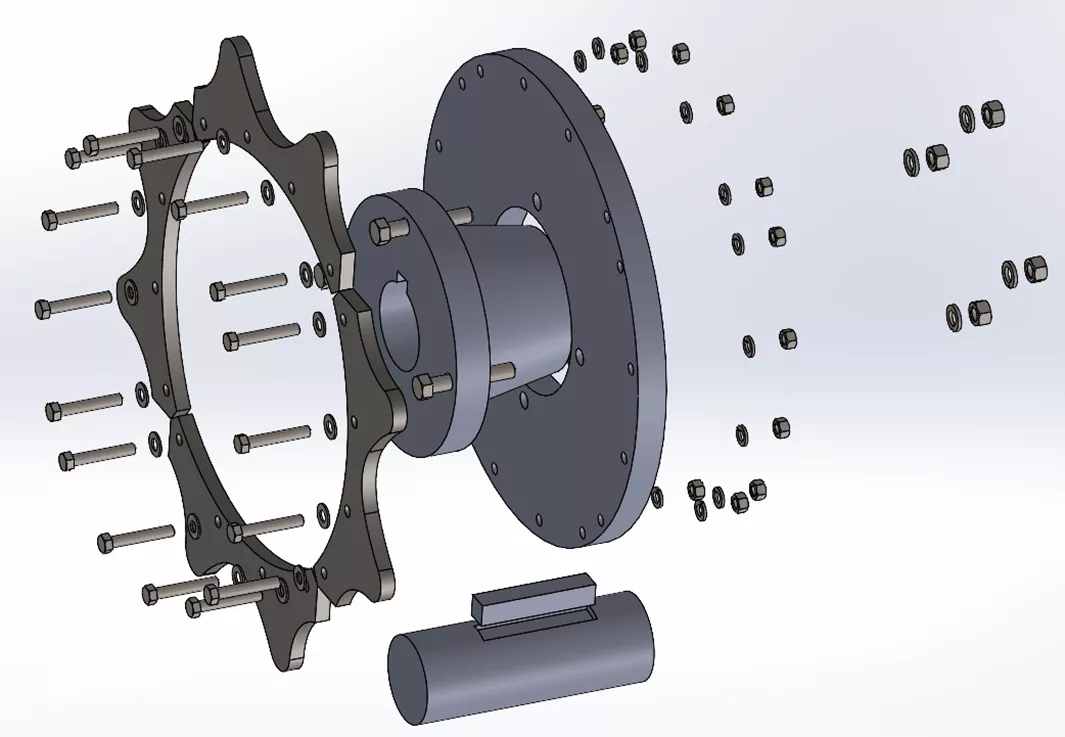Ever wonder how you can increase productivity within SOLIDWORKS? What if there was a way to automatically create in-context features such as cut extrudes and automatic placement when inserting a part within an assembly? There is a way to do this and more with SOLIDWORKS Smart Components!
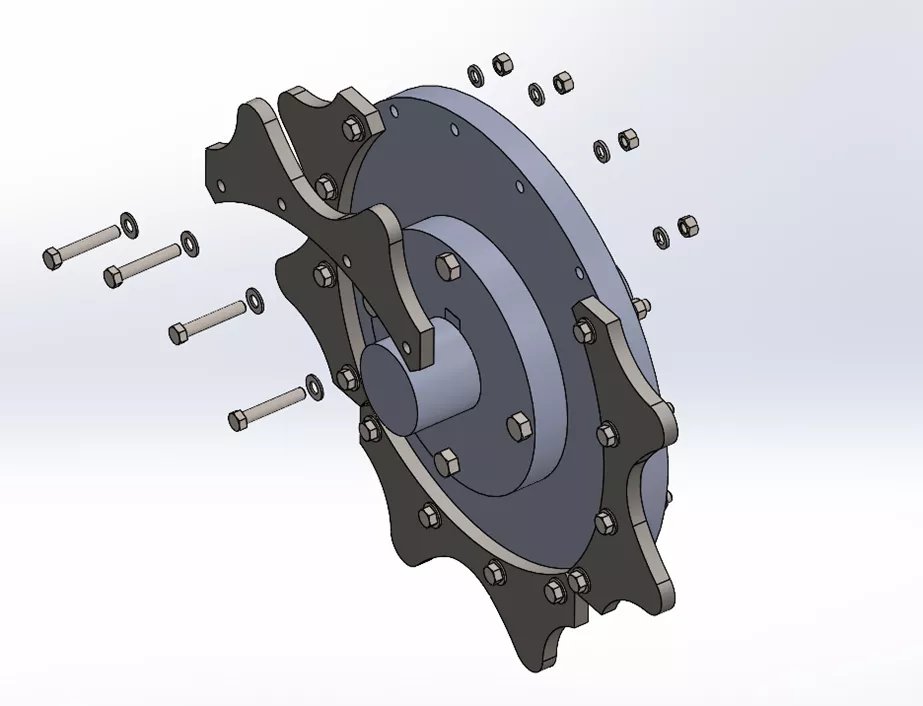
Oftentimes we find ourselves using repetitive components that have hardware associated with them, like in the example below. This power transmission product, called a segmented sprocket, allows the user to detach the teeth and replace them if needed. It requires a set of bolts, hex nuts, and washers for assembly.
Similarly, the base plate on which this tooth will go on will require drilled holes and a cut hole for a bushing will be required. Using smart components allows you to set up such assembly and automatically add the cut holes and hardware with a few clicks. Let’s see how we can accomplish this.
We will begin with the segmented sprocket tooth with hardware and create a simple assembly setup. The setup will consist of the sprocket tooth, hardware, and a base plate that will be used as a reference for our extruded cuts. Once the setup is complete, the base plate must be edited “in-context” and we must sketch the thru holes on the plate with respect to the bolts.
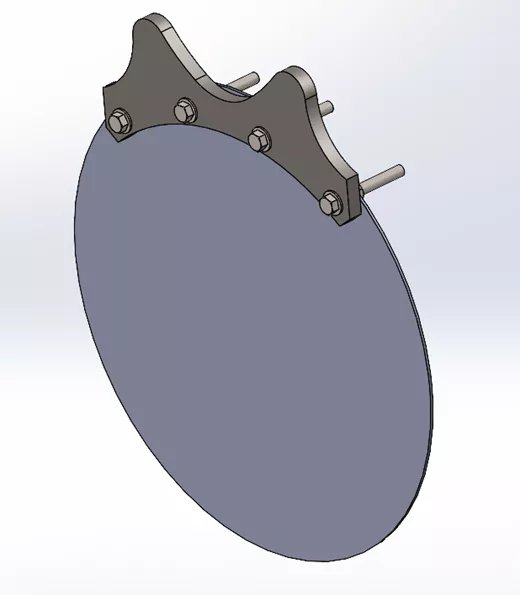
Note: We only need to sketch four bolt holes since this smart component will be inserted multiple times within the assembly.
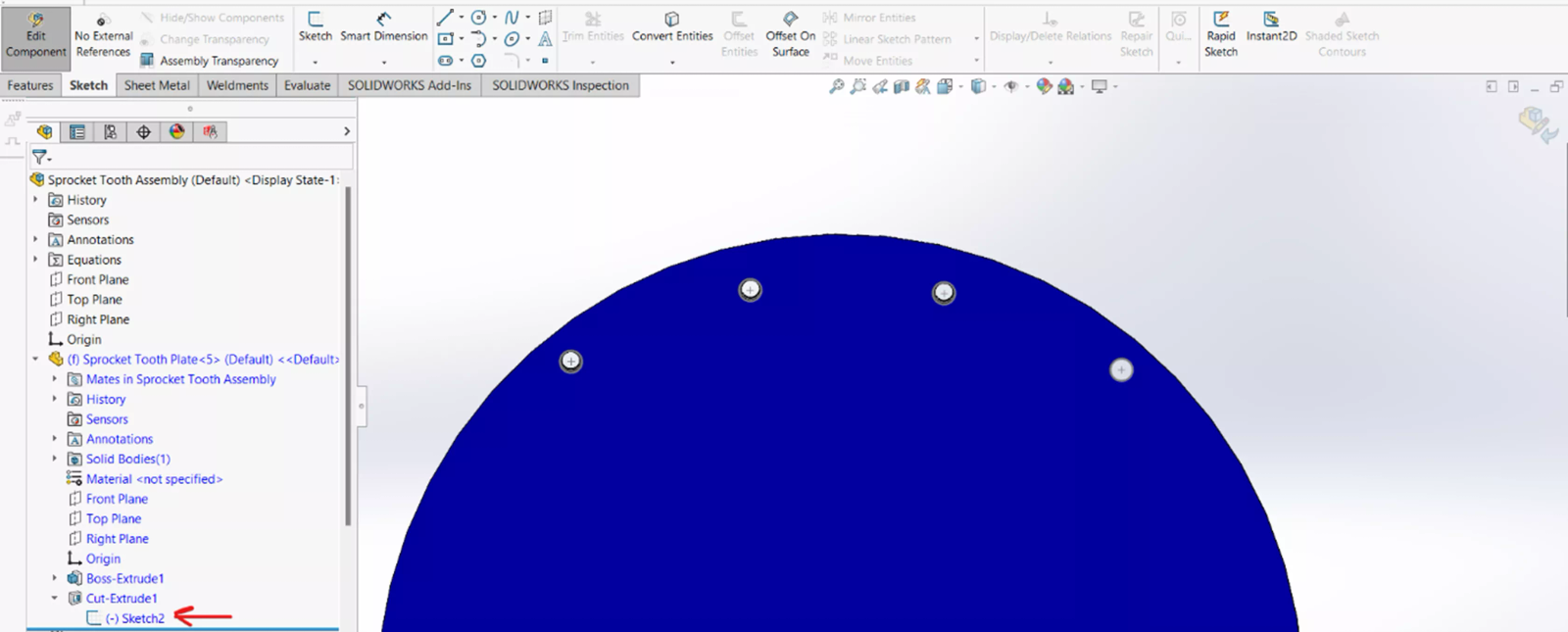
Once complete, we can turn the sprocket tooth into a Smart Component. To accomplish this, find the Make Smart Component command under the Tools pulldown menu.
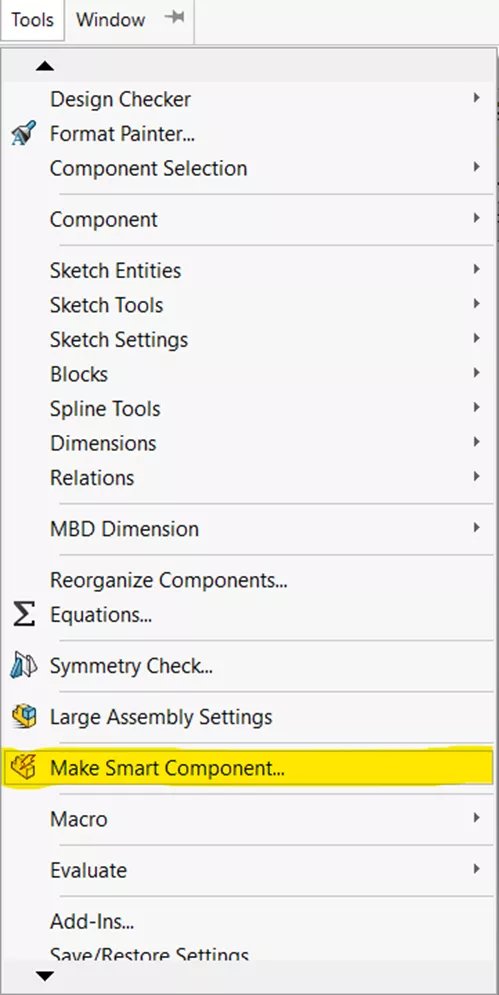
We must now define the Smart Component. Here, we can select the tooth itself as the Smart Component, along with all the hardware and any in-context features desired.
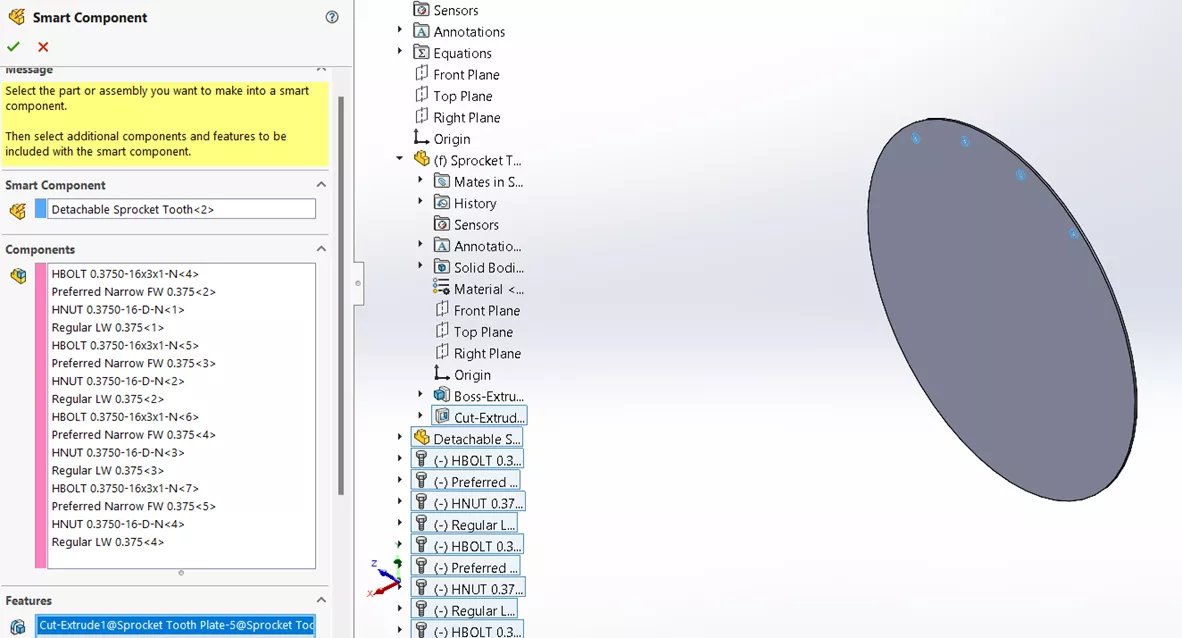
When finished, we can use the newly created Smart Component. We’ll create a new assembly with our desired plate size and insert the Smart Component. Once placed, we can utilize Mates to fully constrain it.
Remember to take advantage of using Mate References within SOLIDWORKS to expedite the automatic part placement process. Once constrained, select the component from the FeatureManager Design Tree, and the Smart Component icon will show on the part. Optionally, right-click on the component and select Insert Smart Features.
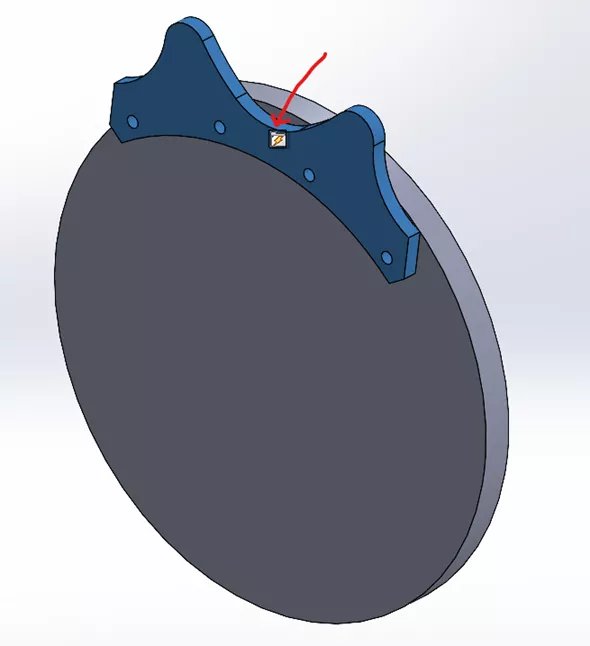 OR
OR 
Once selected, the Smart Feature interface will appear. A preview window will show the setup assembly that was created to define the Smart Component. All we need to do is select faces that will define the reference for proper placement of the additional hardware and in-context features such as the extruded cut.
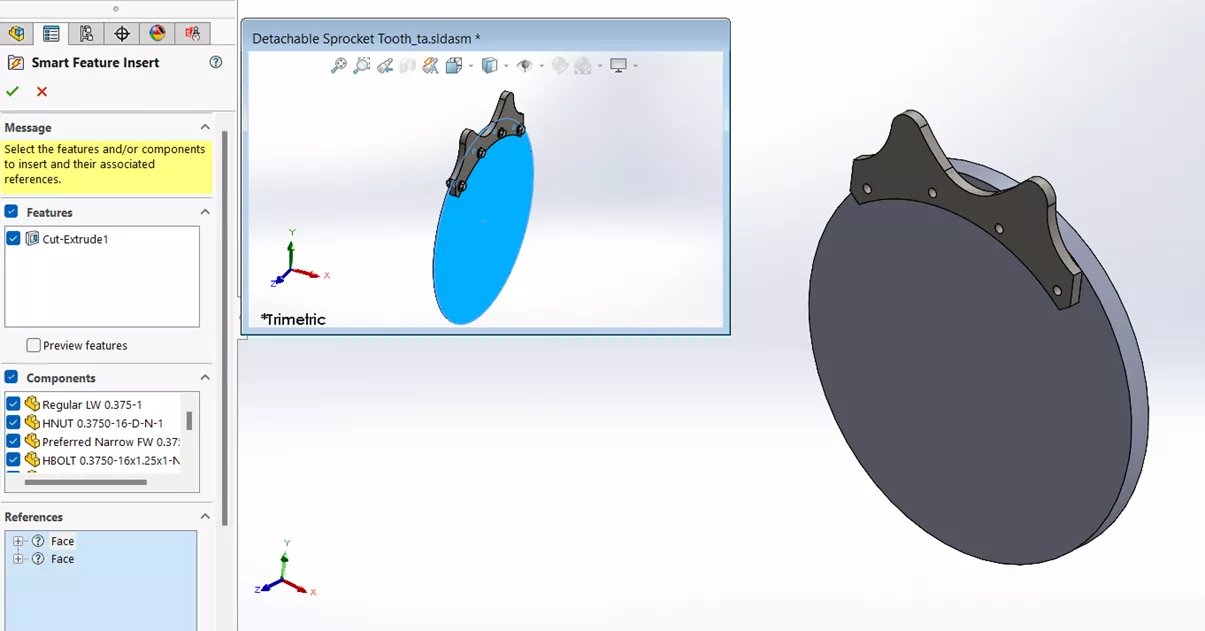
The extruded cut holes and hardware will now be automatically placed. Since these components and features are tied to the Smart Component, they will move along with the sprocket tooth should changes need to be made. Shown below are exploded views to show the in-context cut bolt holes.
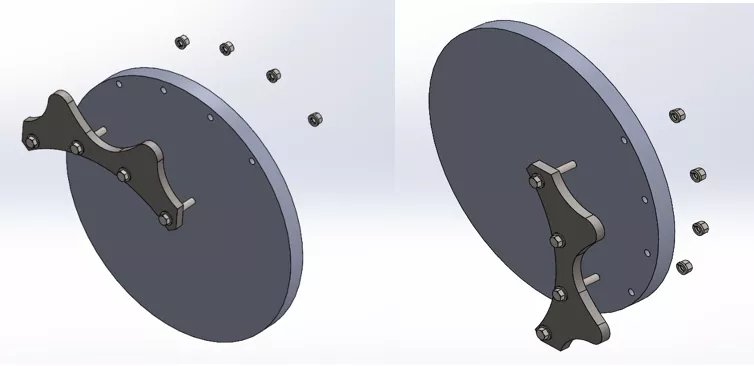
We can then insert more instances of the Smart Component and follow the same procedure.

Add complexity to the assembly by creating more Smart Components and create a full-blown sprocket, bushing, shaft, and keyway assembly. In a similar fashion, each of the components must first be created with a base assembly. Extruded cuts on a base plate are required for the bushing and bushing bolts. For the key seat, a base shaft is created with an extruded cut. Although time is invested upfront in setting up these components, there is a significant reward in time savings if these parts are used repetitively.
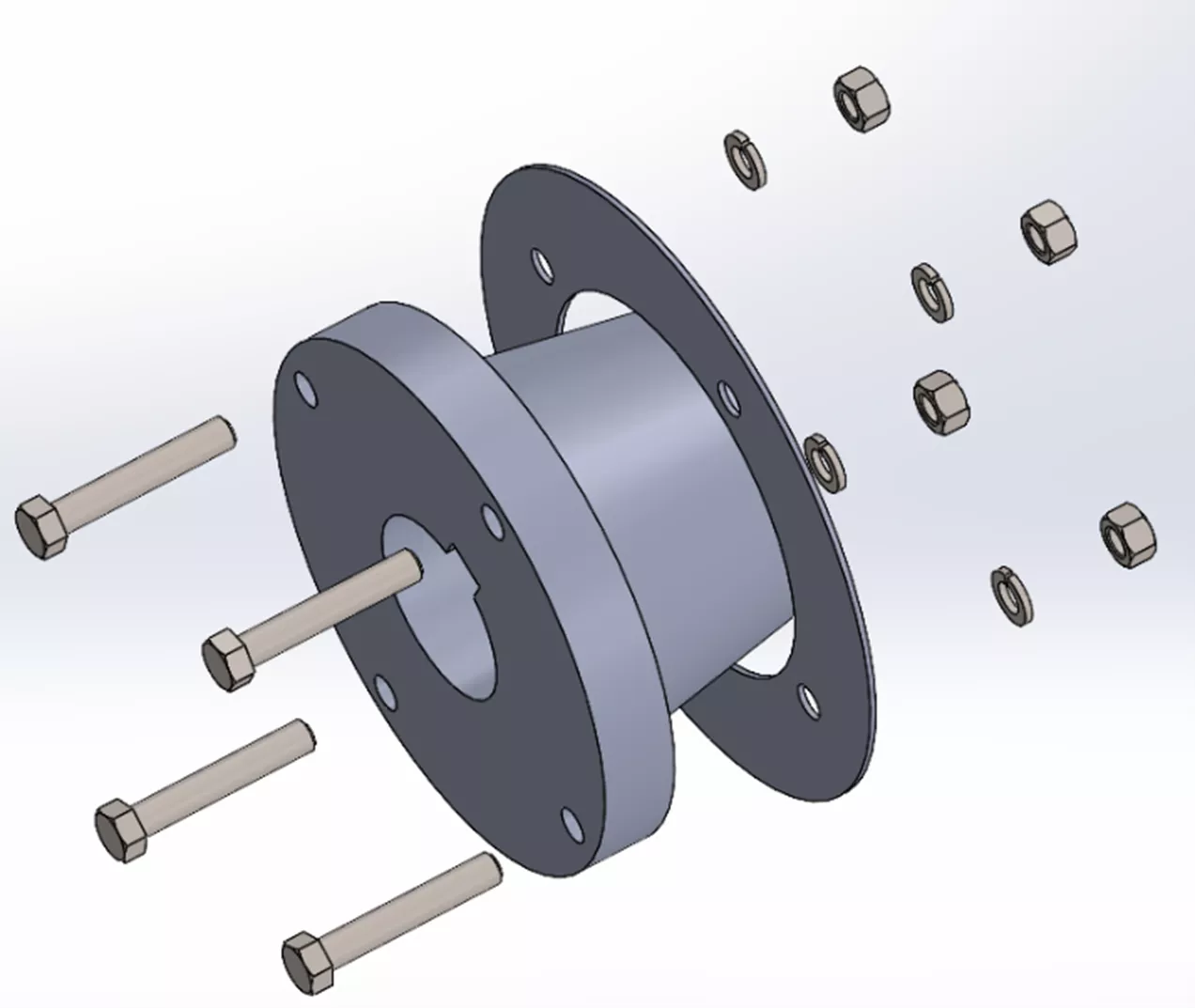
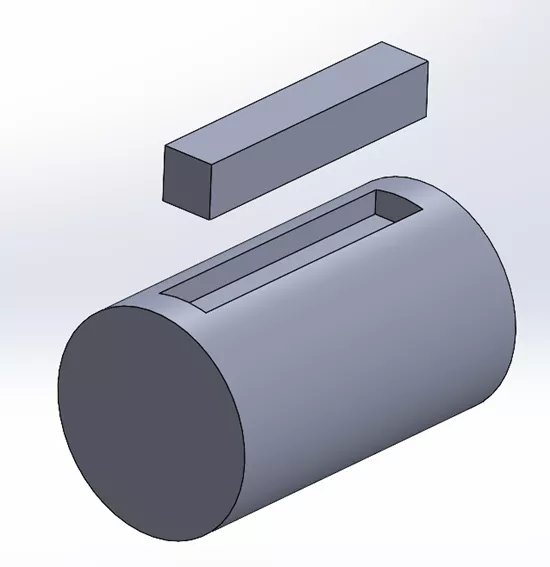
Once everything is properly set up, the real power of Smart Components is advantageous. In a matter of minutes, we can create an entire sprocket assembly with tons of hardware and in-context features. Also, it ensures that the same parts are used every time, reducing the chances of errors. It would take even an experienced SOLIDWORKS user a fair amount of time to create this assembly will all the cuts and hardware. For reusable and repetitive components, make use of Smart Components!