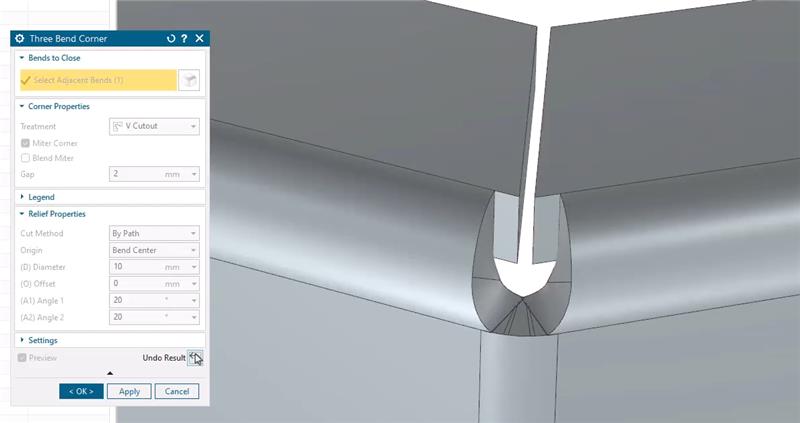Welcome to another Tips & Tricks blog. Today we will be looking at the three-bend corner tool in sheet metal. In this video, we show how this tool assists in closing corners where three adjacent blends meet with sheet metal. The sheet metal application in NX is a valuable tool for designing components that need to be fabricated or manufactured using sheet metal processes like bending, cutting, or stamping. As always, this enhancement saves time for designers when working with metal and making their time to market faster.
Take a look at the latest Tips & Tricks video below to learn more about the three-bend corner tool:
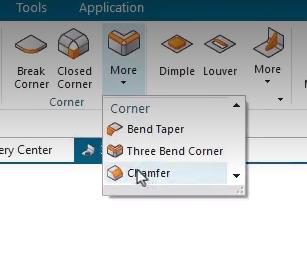
In this example, we have two flanges that overlap, which isn’t a realistic design for the manufacturing steps of our final product. To address this issue, we can open the three-bend corner command from the corner group. When we do this, we are immediately prompted to select our adjacent bends. Once that is done, we automatically have a preview of the changes that will be made, displaying a more polished view. You’re able to then simply select ‘show result’, which will provide a preview of the final product.
Gap distances
When working on your design, you might also want to be able to change the space between two areas. In the ‘gap section’ of the command window, you’re able to edit this space between the two flanges. On the ‘open treatment’ option, this ensure that the corner of our adjacent blends will not be changed.
Cut-out types
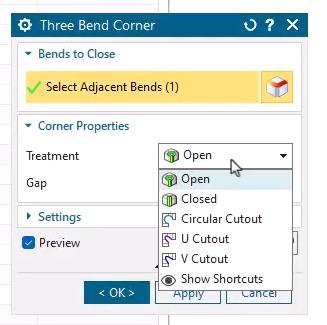
Within NX there are four new options to choose from; closed cut out, circular cut out, U cut out, and V cut out. If we begin with closed, you can now see your bends extend until they meet at the corner. You can then use the Mitre radius controls to transition between these two new bends.
Circular cut outs
Let’s say that your design calls for circular cut outs. As the name suggests, this option will provide a circular hole where the bends would meet. The origin dropdown in this command window determines the starting location for your cut out. Additionally, NX also allows you to choose a diameter and offset that is suitable for your design needs.
Top Tip: Please note that it’s important to recognize that for all these treatment options, you can still select a gap that makes sense for your manufacturing processes.
U and V cut outs
The final cut outs that we will explore are the U cut out and the V cut out. Both of these are very similar to the cut outs already discussed, though they both provide slightly different cut out shapes. Notice that with the V cut out specifically, you can choose the angle of the cut out on both sides of the bend.