High-fidelity visualizations are a consistently valuable asset that can help you bring better products to market faster.
They bring ideas to life quicker to supercharge initial ideation. They help you validate designs without expensive, time-consuming physical prototypes. And they add a level of quality to your customer communications that can really set you apart from competitors.
NX Tools like NX Render and Appearance Management bring the CAD and visualization worlds closer together. Designers and engineers can create high quality renders of their designs without the need for additional specialist software or training.
Empowering CAD users to create their own renders saves time and money, shortens design iterations and aids stakeholder engagement throughout the design process.
Watch the video to see NX’s visualization capabilities in action or keep scrolling to read about the highlights.
Siemens Visual Materials
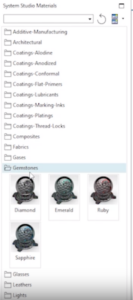
Siemens Visual Materials, or SVMs, are available for you to add to a model to change its appearance.
SVMs follow the physically-based rendering (PBR) standard, an approach which models the way light interacts with different surfaces in the real world. They’re composted of parameters such as numeric values, colors or image files mapped across a surface.
NX Render comes with over a thousand pre-set SVMs that you can drag and drop onto parts in Advanced Studio, with a wide range of colors and materials to choose from.
You can also edit SVMs to create custom appearances with different colors or finishes.
The basic SVM editor lets you alter color and roughness, with changes updating in Advanced Studio in real time. Switch the SVM editor to ‘intermediate’ or ‘full’ to access a wider range of customization options.
Appearance Management

Appearance Management makes it quick and easy to create multiple renders showing variants of the same model with different appearance options.
In Appearance Manager, you create each variant with individual ‘schemes’. The scheme navigator gives an overview of all the different schemes you’ve made for a given model.
Designators are Appearance Manager’s big time-saving feature.
First, assign a designator to a group of similar parts which will share a common material or color in each variant. Then you can use the designator to assign an SVM to all those parts at once instead of individually.
In the video, for example, we create a designator that simultaneously controls the appearance of all the injection-molded plastic parts of the coffee machine’s exterior shell.
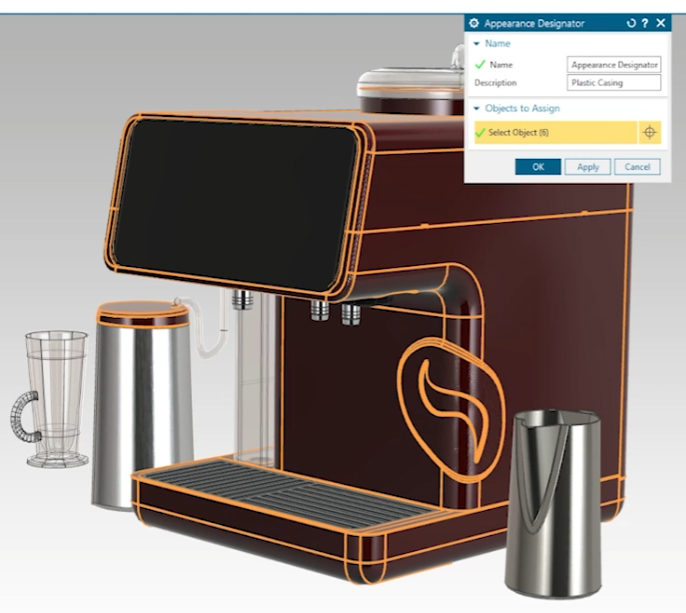
Cameras
Setting up the NX Render camera correctly is key to producing high-quality, realistic visuals.
You can control variables such as aspect ratio, focal length, aperture and focus distance to achieve the desired outcome. It’s easy to tweak these options see the effects immediately in Advanced Studio so you can iterate towards the ideal visualization of your product.
Again, there are several useful pre-sets to choose from or you can manually edit the camera for more precision.
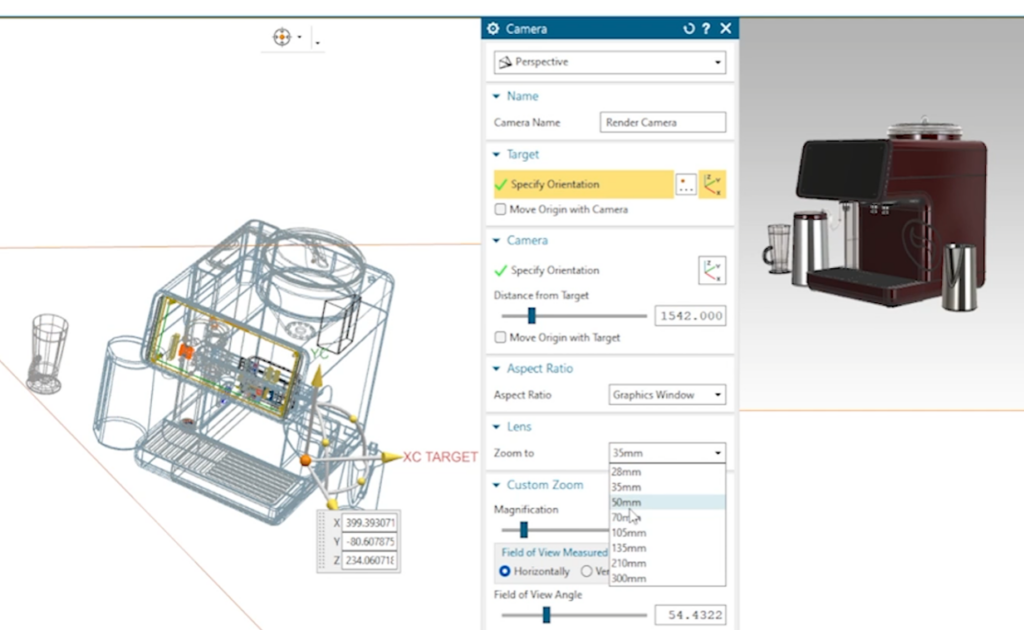
Ray Traced Studio
Once you’ve applied Siemens Visual Materials and set up the render camera, you’re ready to light the model.
A varied range of preconfigured lighting environments is available in NX Render, including indoor, outdoor and studio environments.
But that’s just the start – open Ray Traced Studio and you’ll see a fully ray-traced render with accurate lighting, materials and reflections powered by an industry-leading render engine.
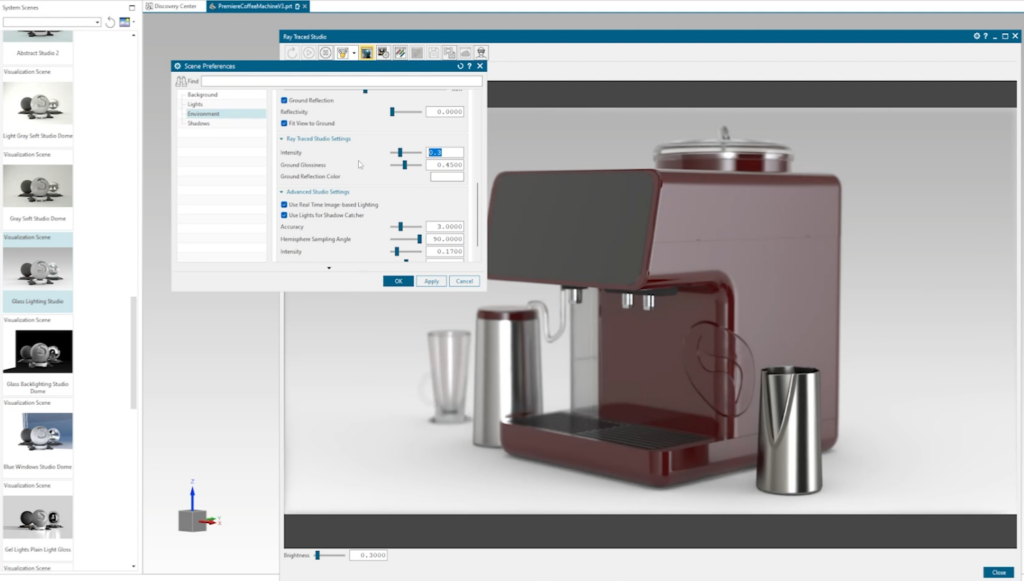
The lighting environment is customizable with a wide range of options available in Scene Preferences. You can even upload your own lighting image from HDR and EXR files.
Everything’s now in place for us to start a render. And with different schemes ready in Appearance Manager, we can quickly produce consistent renders of each product variant in the same scene.
Here’s the final render from our video, exported from NX into .png format.
Watch the What’s New Visualization video
Watch the video to get a real sense for how quick and intuitive it is to produce a high quality render in NX.
NX Render and Appearance Management are both available through NX’s flexible value-based licensing system, which is a convenient and affordable solution if you only need them occasionally.
If your organization already uses value-based licensing, you can try these tools today using your token pool. If not, speak to your Siemens account team to get started.


