SOLIDWORKS Composer files (like SOLIDWORKS files) contain important model information that can be used to manufacture a model. This information can also be used to reverse-engineer a model, potentially compromising your intellectual property. In this article, learn how to protect SOLIDWORKS Composer files and your intellectual property from unscrupulous (or unknown) viewers.
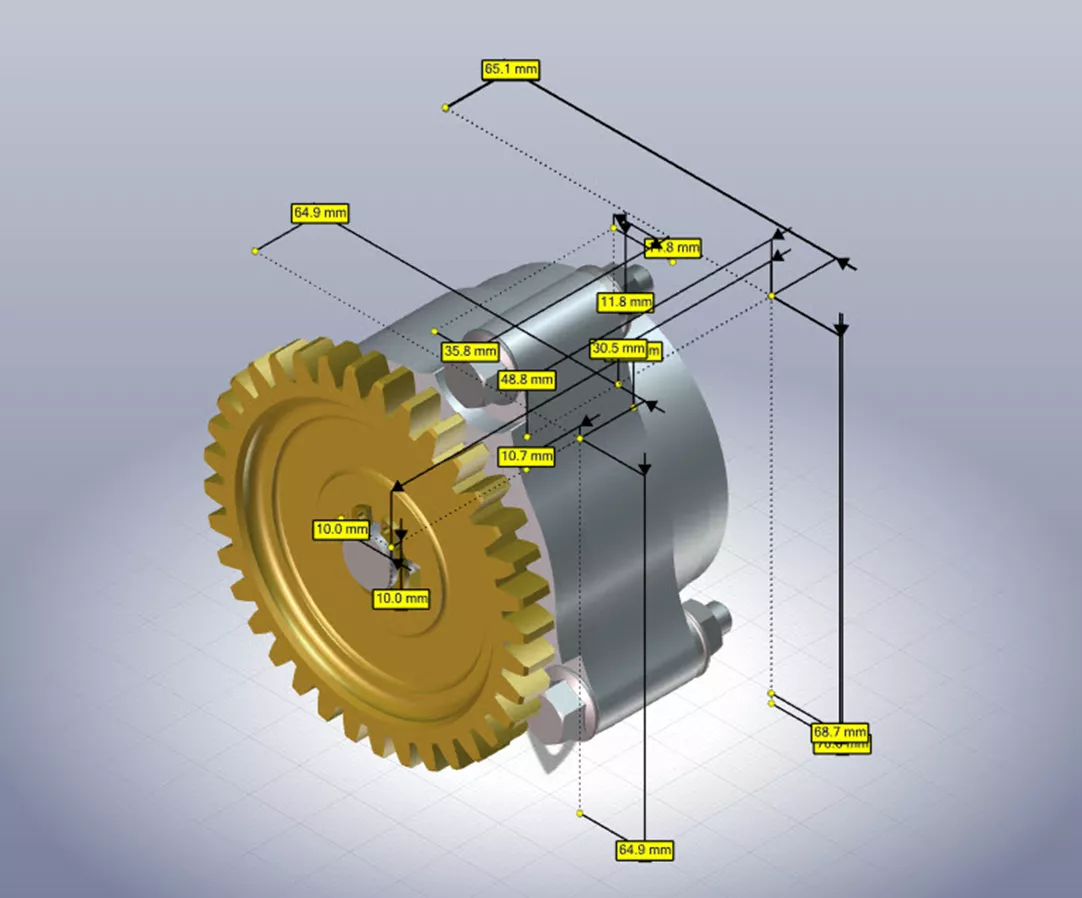
Reduce Accuracy of Selected Actors and Features
To reduce the dimensional accuracy of selected actors and features, go to the Geometry tab and select Secure 3D Brush. Here, we can specify the dimensional accuracy (say, 1.0mm) and use the brush to decrease the resolution of a part by holding down the left mouse button and dragging the brush over it. This distorts the view accordingly while decreasing the ability to obtain accurate measurements.
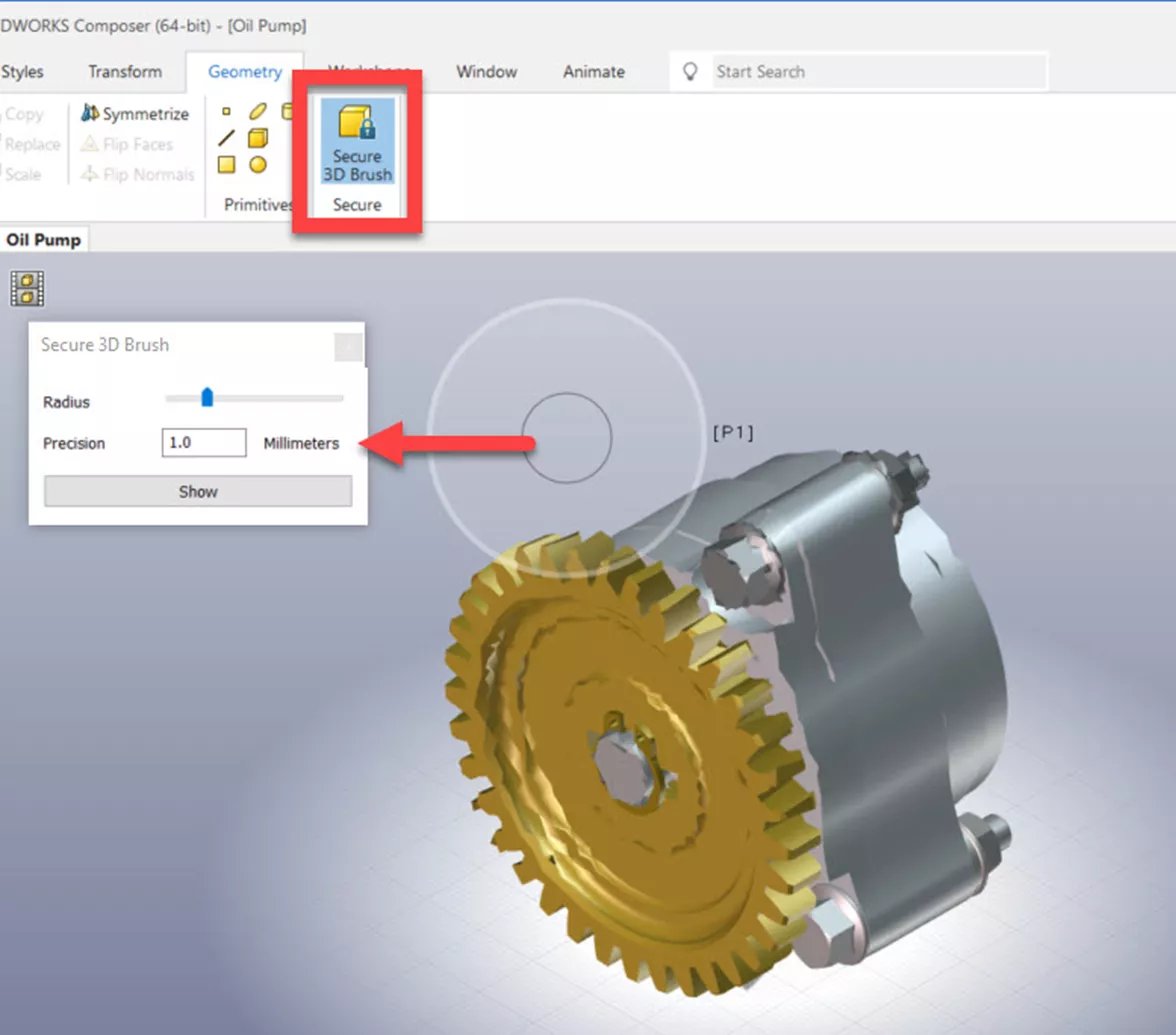
Reduce Accuracy of the Entire Model
To apply a similar effect as the Secure 3D Brush but to the entire model, click File > Save As and check the box for Reduce accuracy. You can then specify the accuracy as with the 3D Brush option.
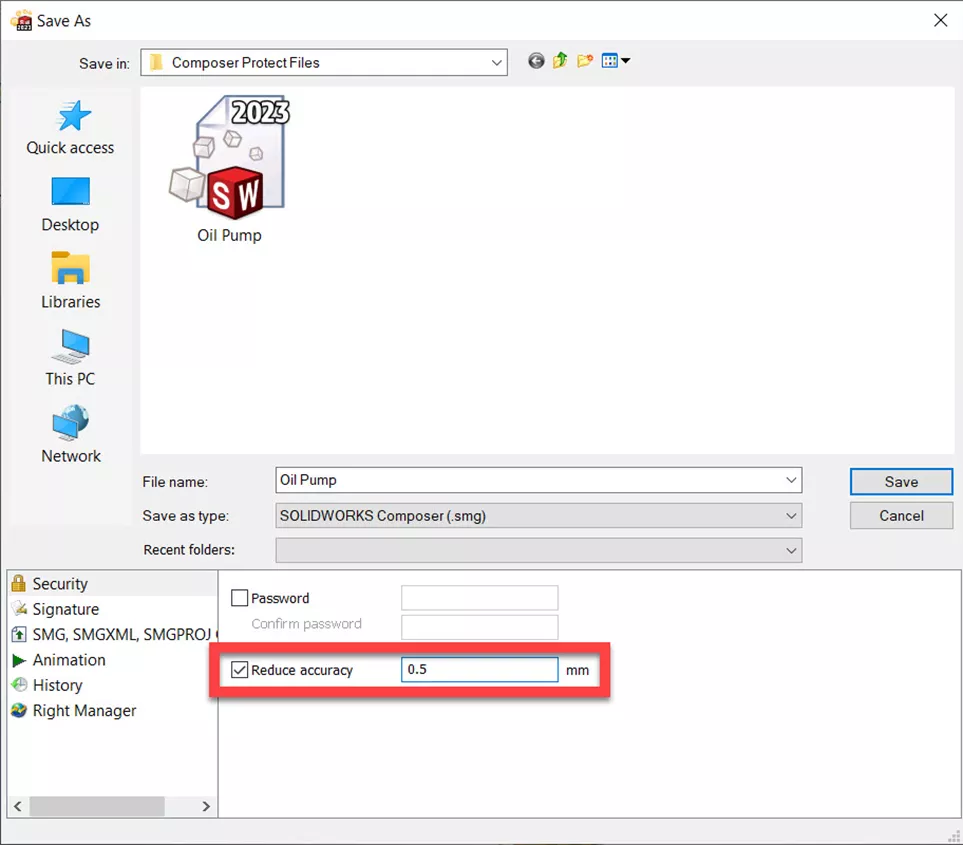
Use a Password
If you care more about protecting a file from unauthorized third parties, lock it with a password. To do this, select File > Save As and check the box to apply a password. Don’t forget the password! Technical Support can’t recover it if you lose it (that’s how secure this makes the file).

Limit Rights Using the Right Manager
To limit the functionality of the file when opened in Composer Player, use the Right Manager (accessible in the Save As window as well).
Checking the box for:
-
- Annotations – allows viewers to take measurements
-
- Trees – allows users to see the assembly tree
-
- BOM – makes the BOM visible
These limitations apply when the files are opened in Composer Player and not Composer.

