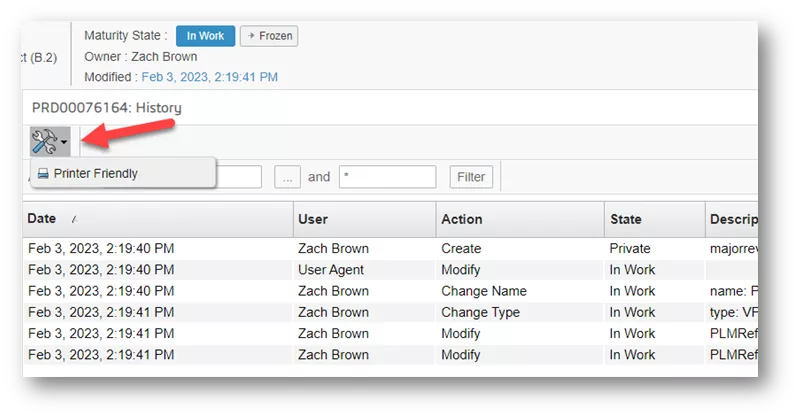Every file saved to the 3DEXPERIENCE Platform has a file history that can be accessed and saved to PDF. This history includes the user who made the change, the action taken, the maturity state of the file, and a description of the action. In this tutorial, we go over the steps for obtaining file history.
Viewing File History
-
- Click on the Compass and type “collaboration” in the search field.
-
- Under My Apps, click Collaboration & Approvals.
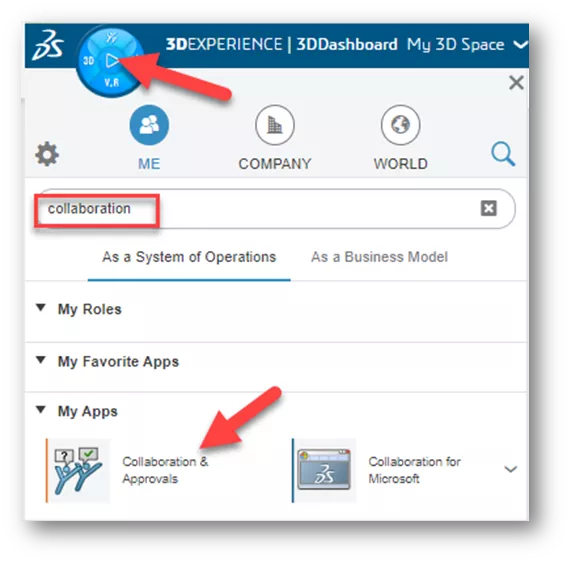
- Under My Apps, click Collaboration & Approvals.
This will open an older 3DEXPERIENCE interface that will give some back-end access.
-
- Type the file name in the search field and click the file.
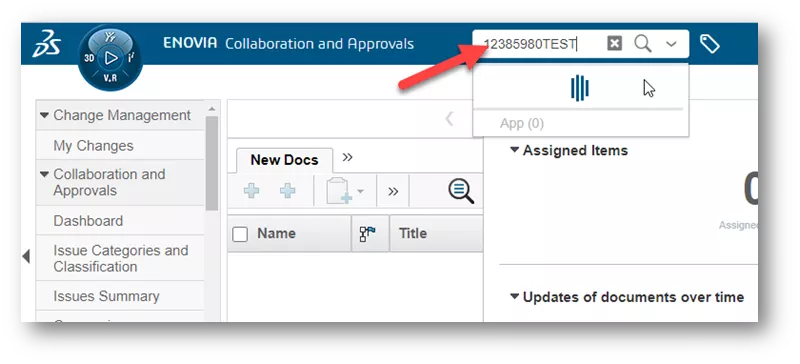
- Type the file name in the search field and click the file.
-
- On the results page, click the down arrow next to the file and choose Open.
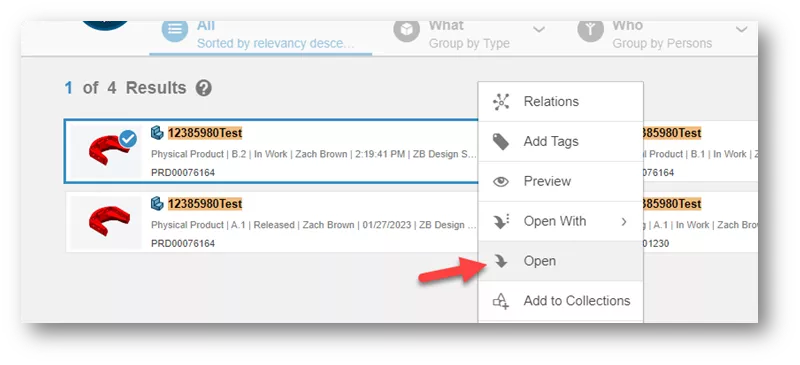
- On the results page, click the down arrow next to the file and choose Open.
-
- On the top, next to the Modified field, is a hyperlink showing a time stamp. Click the link.
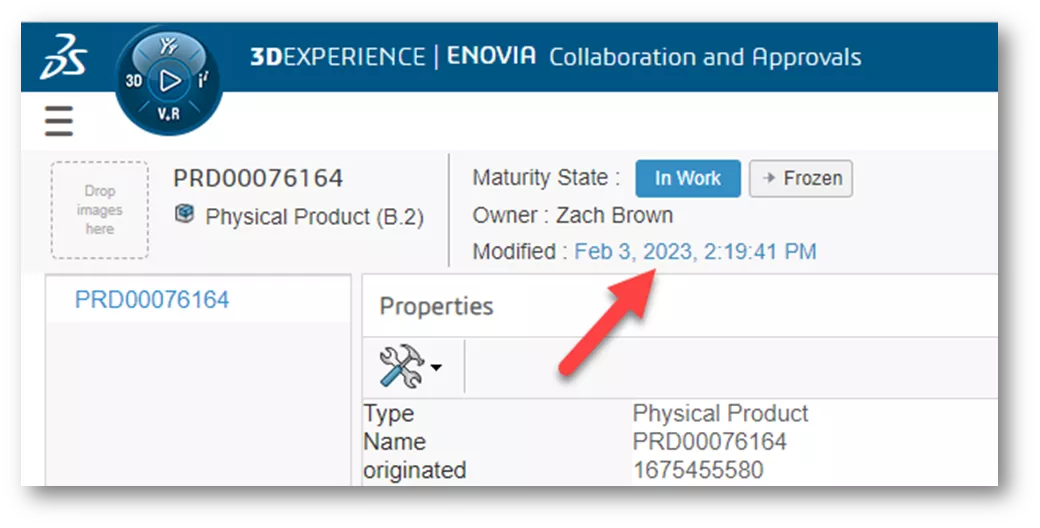
- On the top, next to the Modified field, is a hyperlink showing a time stamp. Click the link.
The next page shows the entire file history. If you need this printed, click the wrench and hammer icon to view a printer friendly version.