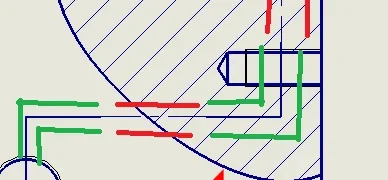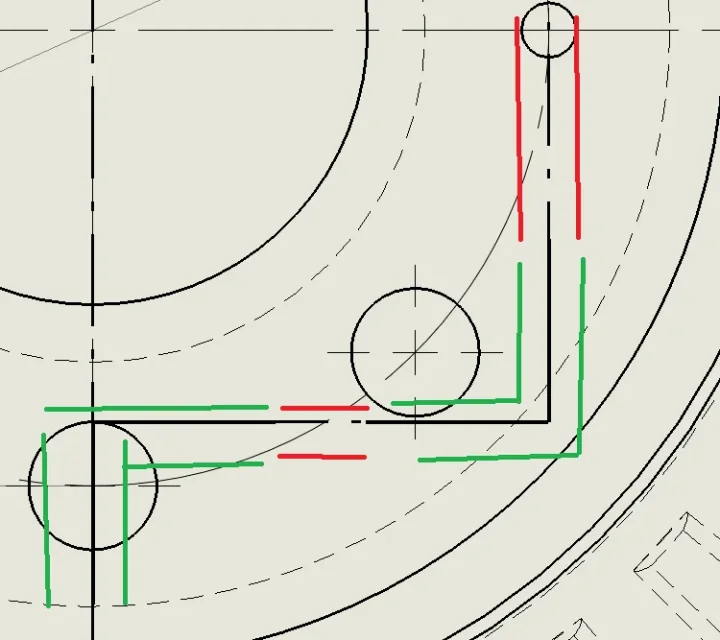Dott.Rise
Guest
Hello to all boys,
I'm trying with a year project on solidworks (before I use a cad3d) but I'm having little trouble using sw14. I searched, but I found nothing to do with my case.
In particular, what I cannot handle is the thickness of the lines when I make a table.
I'll explain better. according to law the trace of a section on parallel floors must be thick "to the edges" (according to the arrow) and during the plane changes and Thin elsewhere. What I did is something like this:
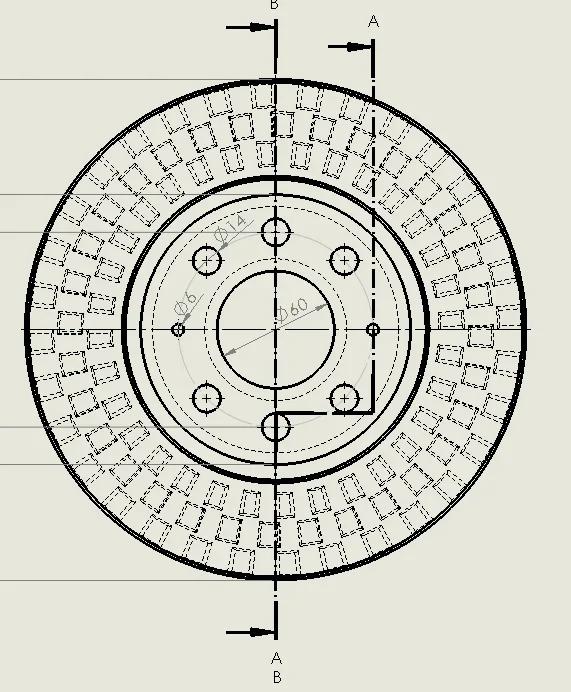 However, I would like to emphasize more the difference between one line and the other (maybe thinning the point). just like this picture found in the forum:
However, I would like to emphasize more the difference between one line and the other (maybe thinning the point). just like this picture found in the forum:
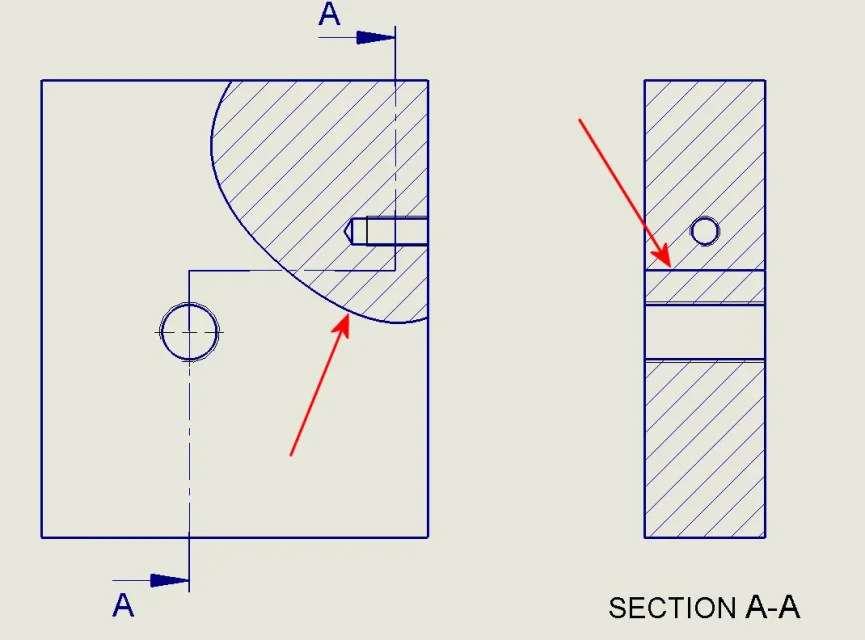 How can I do that? I tried to play with the settings but nothing to do.
How can I do that? I tried to play with the settings but nothing to do.
other thing... lines of construction (from the law taken from thin point) are given to me by sw as a trait-treat despite I go to change the type of line from the properties. Is there a way to change them in this case?
in both cases the path I make is:
options->property of the line-> style-> and change the lines as suggested. However:
1) I can not make a thick start of line and a thin continuation (useful in the section track);
2) Despite changing the "center" line does not seem to implement changes in the construction lines.
I hope to have been clear
thanks in advance
I'm trying with a year project on solidworks (before I use a cad3d) but I'm having little trouble using sw14. I searched, but I found nothing to do with my case.
In particular, what I cannot handle is the thickness of the lines when I make a table.
I'll explain better. according to law the trace of a section on parallel floors must be thick "to the edges" (according to the arrow) and during the plane changes and Thin elsewhere. What I did is something like this:
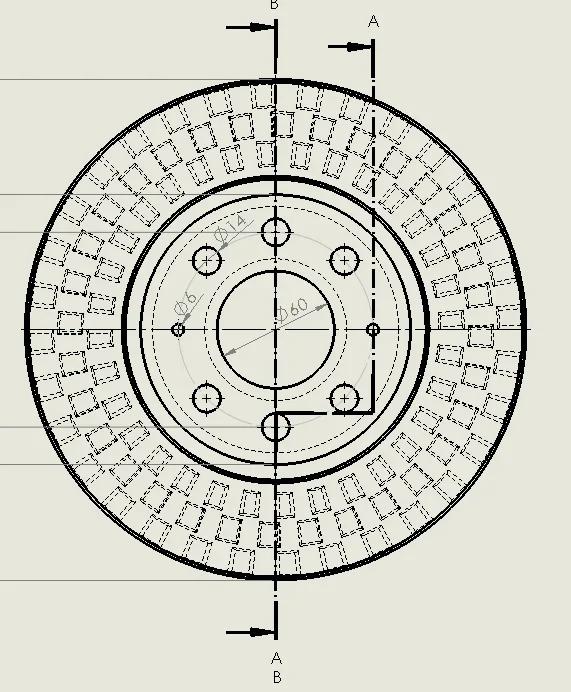 However, I would like to emphasize more the difference between one line and the other (maybe thinning the point). just like this picture found in the forum:
However, I would like to emphasize more the difference between one line and the other (maybe thinning the point). just like this picture found in the forum: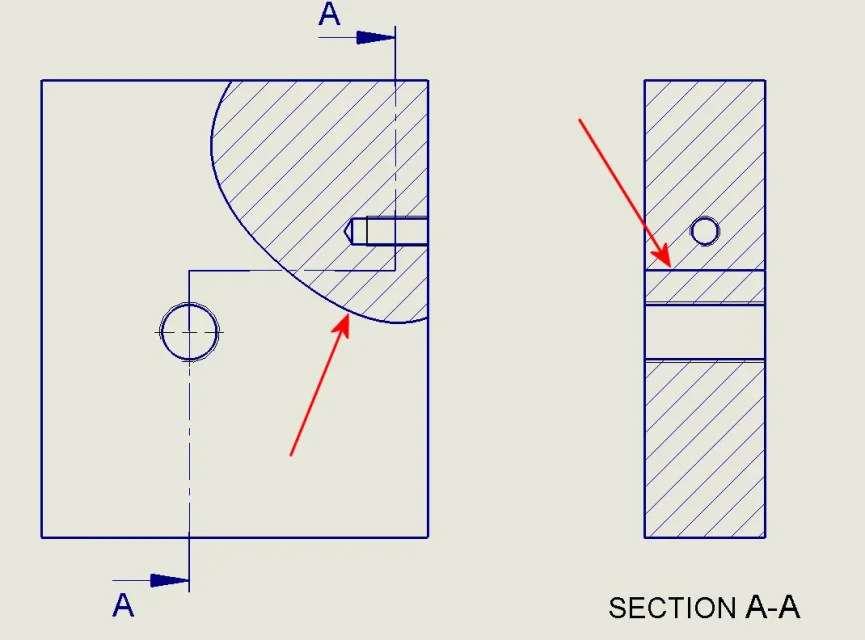 How can I do that? I tried to play with the settings but nothing to do.
How can I do that? I tried to play with the settings but nothing to do.other thing... lines of construction (from the law taken from thin point) are given to me by sw as a trait-treat despite I go to change the type of line from the properties. Is there a way to change them in this case?
in both cases the path I make is:
options->property of the line-> style-> and change the lines as suggested. However:
1) I can not make a thick start of line and a thin continuation (useful in the section track);
2) Despite changing the "center" line does not seem to implement changes in the construction lines.
I hope to have been clear
thanks in advance