Join the forum for Designers!
Your expertise is vital to the community. Join us and contribute your knowledge!
Join the Forum NowShare, learn and grow with the best professionals in the industry.
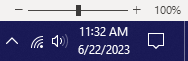
Inventor (and most other Autodesk products) utilizes time tracking to provide your usage data to Autodesk. Autodesk in turn, creates reporting metrics in the account management portal, for viewing by your contract manager/primary admin. The constant time checking tasks that run to facilitate this usage reporting may crash (or fail to start) the program if the system time is incorrect.
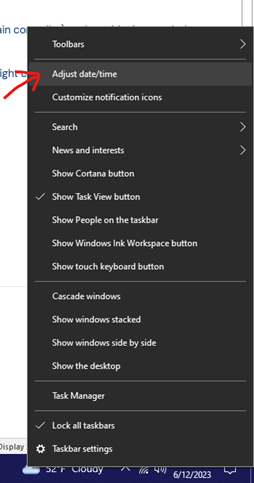
Errors involving incorrect time or time synchronization usually occur in domain environments, which utilize NTP (network time protocol) to synchronize the time. The synchronizations normally occur between a designated NTP server (which is usually a domain controller, but sometimes a dedicated time keeping server) and NTP clients (which are domain workstations).
In this scenario, the likely cause for incorrect system time may be an occasional lag between when the NTP server updates it’s time, and when client machines sync with that updated time.
If the delay causes you to be kept out of Inventor, you can sync your time manually, or ask your IT provider to force sync your machines whenever time is updated.
If you have the access, you can sync manually by right clicking on your clock in the bottom right corner of your screen, and go to Adjust Date/Time (Figure 2).
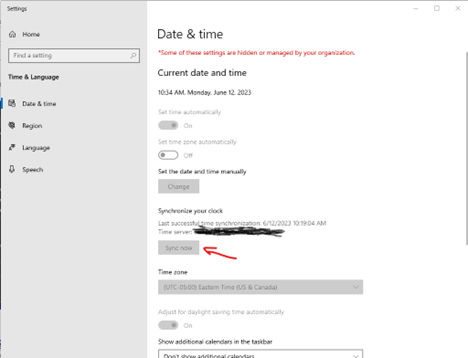
In the Date & Time window (Figure 3), scroll down to the Synchronize your clock area and hit the Sync now button (It is greyed out for me in the example, because our IT Department has disabled access to this. They sync our machines for us quickly!).
Join the forum for Designers!
Your expertise is vital to the community. Join us and contribute your knowledge!
Join the Forum NowShare, learn and grow with the best professionals in the industry.

